Obscenity filter
This feature is designed to prevent obscene words from displaying in notes that clients may see. You can set up the system to filter obscene words in two modes: display mode and silent mode. In display mode, the system prompts you to delete the word. In silent mode, the system tracks the use of the obscene words. To delete a note that contains an obscene word, use command 3D.
The Obscenity filter allows you to:
- Track obscene words from the default list.
- Screen notes for obscenities or offensive language before sharing them with your clients.
- Add additional words to the default list.
To access the obscenity filter:
- From the Master menu, select Management Strategy > Agency > Misc Setup Routine (menu 10.1.15).
- In the Miscellaneous Setup Routine window, select Obscenity Maintenance setup, and press Enter or click Ok.
- At the warning prompt, click Ok.
-
In the Obscenity Maintenance window, select one of the following, and press Enter or click Ok:
 Add/Modify Word
Add/Modify Word
- In the Enter Word to Add/Update window, type the word, and press Enter or click Ok.
-
In the Enter Severity Level window, type a number from 0 - 3 (with 0 being the highest and 3 being the lowest), and press Enter or click Ok.
The Collector System does not display a confirmation message when you add or change a word.
 Delete Existing Word
Delete Existing Word
- In the Obscenity Maintenance window, select Delete Existing Word, and press Enter or click Ok.
-
In the Word Listing window, select a word to delete, and press Enter or click Ok.
The Collector System displays a confirmation message.
 Display Word Listing
Display Word Listing
- In the Obscenity Maintenance window, select Display Word Listing, and press Enter or click Ok.
- To edit a word severity level, in the Word Listing window, select a word, and press Enter or click Ok.
- In the Enter Severity Level window, type a number from 0 - 3 (with 0 being the highest and 3 being the lowest), and press Enter or click Ok.
- To exit the list, click Cancel.
 Export Audit Listing
Export Audit Listing
The Collector System allows you to export a report of any words listed in the Obscene Language Filter that appear in notes. The audit report is displayed in a tab-delimited format.
 Example report
Example report
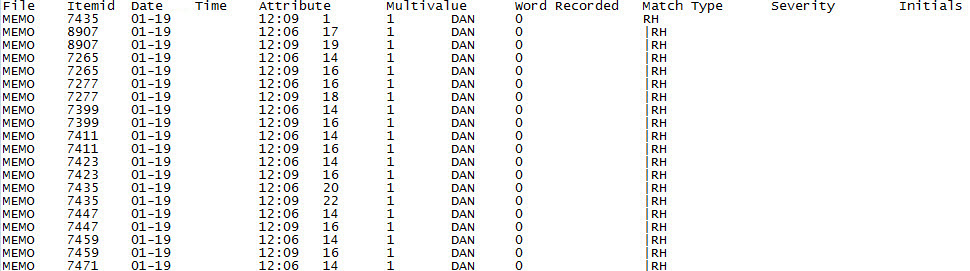
Field
Description
File
The name of the file in which the obscenity was found.
Item ID
The item identification in which the obscenity was found.
Date
The date the obscenity was found.
Time
The time the obscenity was found.
Attribute
The attribute in which the obscenity was found.
Multivalue
The multivalue in which the obscenity was found.
Word Recorded
The word that was recorded as the obscenity.
Match Type
The information in this field is entered by the system. You cannot change it.
Severity
The threshold of how severe the obscenity is from 0 - 3, with 0 being the highest and 3 being the lowest. The defaults are set by Finvi and can be modified by your agency.
Initials
The initials of the person who was logged in when the obscenity was detected.
This may not be the person that added the obscenity to the note. Refer to the initials in the actual note to determine who created it.
- At the prompt that informs you that the system will download the file to your hard drive in a tab-deliminated format, click Ok.
- In the Select Transfer Protocol window, select a file transfer protocol to export the file to a workstation or network server, and click Ok.
-
In the DOS file to create for OBEXPORT(?) window or the WIN/NT file to create for OBEXPORT(?) window, type the path and a file name, and then press Enter or click Ok.
For example, to transfer the file to your C drive, type C:\Work\Doc\Pick.txt, or to add the file to a network location, type /home/joe.user/datafile.txt.
- At the Begin transmission prompt, press Enter or click Ok.
- At the Exporting From jBASE to DOS window, press Enter after the transfer is complete.
 Export Audit Records
Export Audit Records
- At the information prompt, press Enter or click Ok.
- In the Enter Select or Get-List Statement window, type the statement, and press Enter or click Ok. When you type the statement, start with SELECT OBSCENE-AUDIT and then the rest of the file name.
 View/Update Logging Mode
View/Update Logging Mode
At the prompt that informs you whether this option is active, select one of the mode options:
Modes
Description
Display
Prompts the collector to use a different word when the collector uses a word in the obscenity table in notes. The Collector System records the occurrence in the audit listing.
Silent
Does not display a warning prompt to the collector, but The Collector System records the occurrence in the audit listing.
Off
Turns off this feature.
 Delete Old Audit Records
Delete Old Audit Records
-
At the Please Enter Cutoff Date window, type the start date for which you want to audit records, and press Enter or click Ok.
For example, if you type 04-30-11, the system keeps an audit record starting on this date and for subsequent dates. Any obscenities that occur before April 30th are deleted from the system.
-
At the confirmation prompt, click Yes.
The Collector System displays a message that includes the number of records processed and deleted.
 Check Existing Data
Check Existing Data
If you turn on the obscenity filter after you have already started working with records in The Collector System, you can use this option to check all the current records for obscenities. The system then logs the obscenities in an audit report.
At the Check Existing Data for Obscenity prompt, click Yes.
 Help
Help
The Obscenity Maintenance Help window displays information about each menu option. To exit the window, click Ok or Cancel.
- To exit the Obscenity Maintenance window, press Esc or click Cancel.