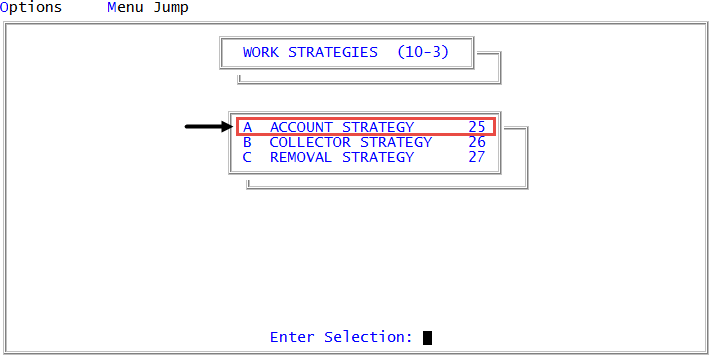Creating or changing side-action strategies
Use this option to create or change a side-action strategy.
To create or change a side-action strategies:
-
From the Master menu, navigate to
 Management Strategy > Work Strategies > Account Strategy (menu 10.3.25).
Management Strategy > Work Strategies > Account Strategy (menu 10.3.25). - In the Account Flow Manager window, select Side Action Conditions, and press Enter or click Ok.
- In the Strategy Side-Action Test Conditions window, select Enter Strategy Side-Action ID, and press Enter or click Ok.
-
In the Enter Strategy Side-Action ID (?,/P) window, do one of the following:
 Add a new side-action condition not based on an existing strategy
Add a new side-action condition not based on an existing strategy
- Type the ID, and press Enter or click Ok.
- At the Ok to Add? prompt, click Yes.
When creating or renaming a side-action strategy, we recommend that you name it with a meaningful title to help others understand what the strategy does. Also, we recommend that you do not use spaces in the name.
 Create a new side-action condition by copying a current strategy
Create a new side-action condition by copying a current strategy
Do one of the following:
- If you know the strategy ID to copy, type it, and press Enter or click Ok.
- To choose from a list of side-action conditions available from existing AFM strategies, type ?, and press Enter or click Ok.
- In the Available Strategy Side-Action Tests window, select an ID, and press Enter or click Ok.
- At the Ok to copy strategy to strategy^s prompt, click Yes.
The Available Strategy Side-Action Test window contains existing side-action conditions and current strategy conditions. The side-action conditions are differentiated from other strategy conditions by the characters ^S appended to the end of the strategy name. You can select and copy an existing strategy and use it as a side-action condition.
 Edit an existing side-action condition
Edit an existing side-action condition
Do one of the following:
- If you know the side-action condition ID, type it, and press Enter or click Ok.
- To choose from a list of side-action conditions, type ?, and press Enter or click Ok. In the Available Strategy Side-Action Tests window, select an ID, and press Enter or click Ok.
-
In Desc(?) field of the Strategy Side-Action Conditions screen, type a description for the strategy side-action condition, and press Enter.
If you copied an existing strategy to create the side-action condition, the condition and action information for that strategy displays.

- In the Type field, do one of the following to indicate the type of accounts a side-action condition is designed to work with, and press Enter:
- For trust strategies, type T.
- For precollect strategies, type P.
-
In the Control field, the system automatically enters S to indicate this is a side-action condition and does not consider packets.
You cannot edit this field.
-
In the Restrict field, type Y to restrict specific role profiles from starting or stopping this strategy, and press Enter.
To restrict a specific role profile from starting and/or stopping strategies, you must also type Y in the Start Restricted Strategies and Stop Restricted Strategies fields in the second screen of the User Login screen. For more information, see Create users or change user settings.
Use this field as a flag rather than completely removing all side-action conditions from a role profile.
-
In the Data Field, add one of the following for AFM to test:
 Add a file attribute
Add a file attribute
Do one of the following:
- If you know the file attribute, type it, and press Enter.
- To choose from a list of file attribute categories, type ?, and press Enter.
- In the Available Files window, select the file, and press Enter or click Ok.
- In the file name Fields window, select the field name, and press Enter or click Ok.
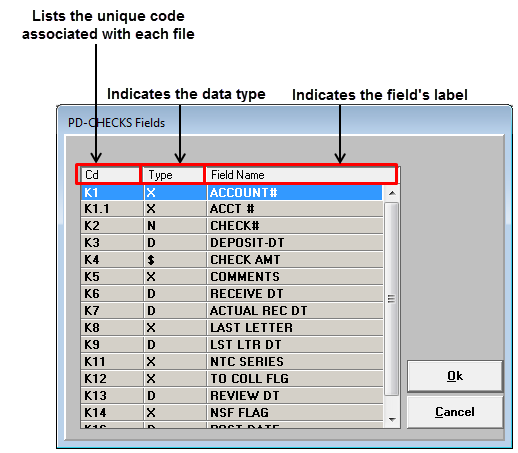
For a detailed field list, contact your Finvi Support representative. The field list explains where each field is located and what each field contains.
 Add a dollar category
Add a dollar category
Do one of the following:
- If you know the dollar category, type it, and press Enter. To see a table of all the categories, see Dollar category codes.
- To choose from a list of dollar categories, type ?, and press Enter.
- In the Available Files window, select Dollars, and press Enter or click Ok.
- In the Dollar Categories window, select the category, and press Enter.
- In the Dollar Fields window, select the amounts available for consolidation within the category you selected, and press Enter or click Ok.
To select multiple items, either click the unhighlighted options to highlight them or click highlighted options to unhighlight them, and press Enter or click Ok.
 Identify what actions to take when an account does not meet any of the conditions
Identify what actions to take when an account does not meet any of the conditions
Type X, and press Enter.
The X code is a special condition that has its own actions and events that The Collector System applies to any accounts that do not meet any of the conditions in the condition set. In the following example, this strategy assigns accounts to specific desks based on meeting certain conditions. The X code at the end of the strategy means that The Collector System will assign any accounts that fail to meet any of the tests are assigned to a review desk.
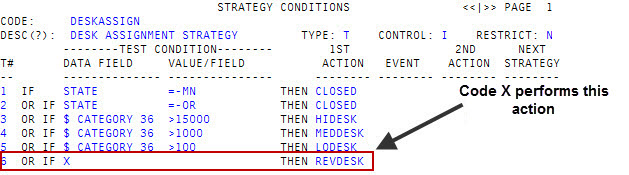
-
In the Value/Field field, type the logical operator and the value or expression to compare to the item you entered in the Data Field field, and press Enter.
A logical operator indicates the type of comparison or test to make. If you do not type a logical operator, the system inserts the equal to (=) operator. The following table includes a list of operators to use:
Operator
Description
=
Equal to
#
Not equal to
>
Greater than
<
Less than
>= or =>
Greater than or equal to
<= or =<
Less than or equal to
For example, to select all accounts that have an assigned amount of over $1000, in the Data Field field, type $1, and in the Value/Field field, type >1000.
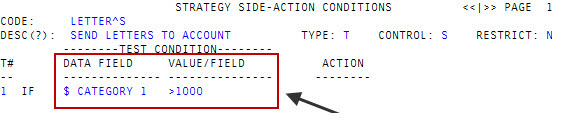
-
Before entering the strategy action in the Action field, to add another test condition that the account must meet before the action is applied by the system, press Enter until the cursor moves to the Data Field field of the next line. Repeat Step 6-8 until you add all of the AND conditions.
For example, to select all accounts that have an assigned amount of over $1000 and have an address in Arizona, in the Data Field of the first test line, type $1, and in the Value/Field field, type >1000.
Instead of entering an action in the Action field, press Enter until the cursor moves to the second test line. Instead of displaying OR IF to designate another separate condition, the system displays AND to mean that both the conditions in the first and second line must be met for the action to occur.
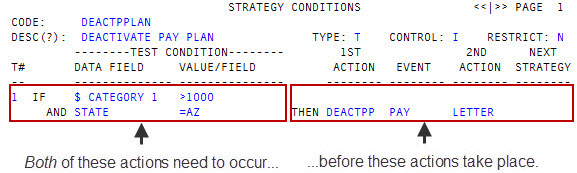
-
In the Action field, to enter the strategy action to take if the account meets the strategy side-action condition, do one of the following:
 If you know the strategy actions ID
If you know the strategy actions ID
Type it, and press Enter.
 To choose from a list of strategy actions
To choose from a list of strategy actions
- Type ?, and press Enter.
- In the Available Strategy Actions screen, select the strategy action ID, and press Enter or click Ok.
 To choose from a list of strategy actions
To choose from a list of strategy actions
- Type ?, and press Enter.
- In the Available Strategy Actions screen, select the strategy action ID, and press Enter or click Ok.
 To create a new action
To create a new action
- Type a new ID for the strategy action to create, and press Enter.
- At the Action code Not on File. Ok to Add? (Y, CR=N) prompt, type Y, and press Enter.
- In the Strategy Actions screen, complete the screen, For details on how to complete this screen, see Creating or changing strategy actions.
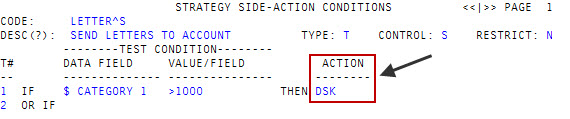
-
In the Data Field field of line 2, do one of the following:
- To add more conditions to this side-action strategy, continue adding conditions using Steps 7-10.
- To save the side-action strategy, type #, and press Enter.
- At the OK to file side-action strategy^s? prompt, click Yes.
Though a message does not displayed, The Collector System saves your changes to the Strategy Side-Action Conditions screen.