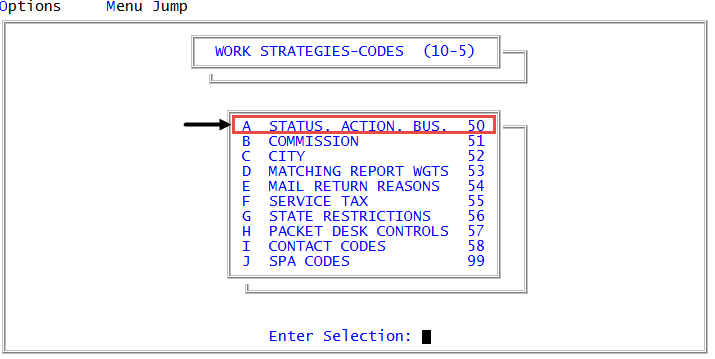Adding and editing account contact action codes
Use this option to add or edit action codes that describe how the accounts were contacted.
To designate action codes as account contacts:
-
From the Master menu, navigate to
 Management Strategy > Codes > Status, Action, Bus. (menu 10.5.50).
Management Strategy > Codes > Status, Action, Bus. (menu 10.5.50). - In the Status/Action Code Descriptions window, select Update Codes, and press Enter or click Ok.
- In the Codes File Update/List window, select Collector Action Codes, and press Enter or click Ok.
- In the Collector Action Codes window, select Denote as an Account Contact, and press Enter or click Ok.
-
In the Account Contact Action Codes screen, at the Select Action (A)dd, (C)hange, (DEL)ete, (D)isplay (/) prompt, do one of the following:
 Add an account contact action code
Add an account contact action code
- Type A, and press Enter or click Ok.
- In the Enter New Action Code window, type the number to assign to the action code, and press Enter or click Ok.
- In the Select Contact Type window, select the option that describes the result of contacting the account, and press Enter or click Ok.
- In the Contact Initiated by window, do one of the following, and press Enter or click Ok:
- If the contact attempt originated from a user, select Agency.
- If the person responsible for the account contacted your agency, select Contact.
- If the contact was a response, such as from a text, from the responsible party, select Response.
- In the Request Call Back window, do one of the following, and press Enter or click Ok:
- If the contact results in the consumer requesting to be called back, select Yes.
- If no call back is requested during the communication, select No.
The Request Call Back prompt only appears if the Select Contact Type is set as a Success.
- In the Enter New Action Code window, do one of the following:
- To add another account contact action code, repeat Steps a-d.
- To exit, click Cancel.
 Edit an account contact action code
Edit an account contact action code
- Type E, and press Enter or click Ok.
- In the Enter Action Code window, type the number of the action code to change, and press Enter or click Ok.
- In the Select Contact Type window, select the option that describes the result of contacting the account, and press Enter or click Ok.
- In the Contact Initiated by window, do one of the following, and press Enter or click Ok:
- If the contact attempt originated from a user, select Agency.
- If the person responsible for the account contacted your agency, select Contact.
- If the contact was a response, such as from a text, from the responsible party, select Response.
- In the Request Call Back window, do one of the following, and press Enter or click Ok:
- If the contact results in the consumer requesting to be called back, select Yes.
- If no call back is requested during the communication, select No.
The Request Call Back prompt only appears if the Select Contact Type is set as a Success.
- In the Enter Action Code window, do one of the following:
- To edit another account contact action code, repeat Steps a-d.
- To exit, click Cancel.