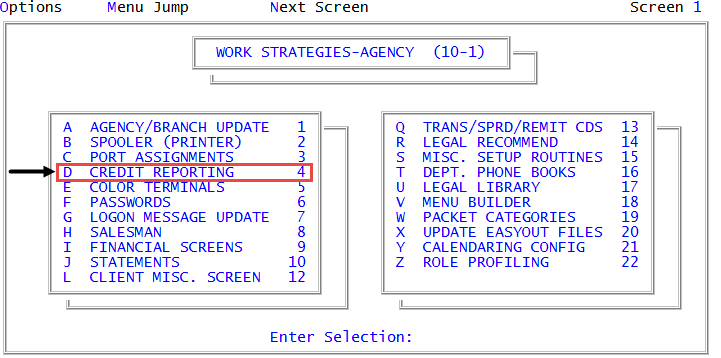Adding or editing business credit reporting agencies
In addition to reporting a consumer's credit, you can also report a business's credit to a credit reporting agency by creating a business credit reporting agency. You must also match The Collector System status codes to the credit reporting agency's codes, so that the status can be properly communicated to the credit reporting agency.
For business credit reporting agencies, The Collector System sends specific categories of information to the credit reporting agencies.
|
Category |
Description |
Experian code |
|
Active |
All accounts that do not fall into any other category. For example, non-paid, non-legal, and undeleted accounts. |
76 |
|
Paid |
Assignments with a zero balance or a status code indicating they have paid or settled. |
65 |
|
Legal |
Accounts with a legal status code. |
88 |
|
Deletions |
Accounts reported previously and recently canceled are listed in this category for one final reporting period, then they are deleted from credit reporting records. The Collector System does not report new assignments that you cancel within the first month. |
69 |
Use this option to generate the business credit reporting file. This option is a required procedure if you use the business format to report information to the credit reporting agency for a business. This file contains the business accounts flagged for credit reporting, and The Collector System saves this information to a file.
To add or edit a business credit reporting agency:
-
From the Master menu, navigate to
 Management Strategy > Agency > Credit Reporting (menu 10.1.4).
Management Strategy > Agency > Credit Reporting (menu 10.1.4).You can also access credit reporting agency setup options and controls from Utility > Credit Reporting (menu 9.4).
- In the Credit Reporting Setup window, select Business Format, and press Enter or click Ok.
- In the Select Bureau Type window, select one of the credit reporting agencies, and press Enter or click Ok.
- In the Enter name of credit bureau window, do one of the following:
- To create a new credit reporting agency, type the name, and press Enter or click Ok.
- To edit a credit reporting agency, type the name of the credit reporting agency, and press Enter or click Ok. Proceed to Step 6.
- In the Credit reporting has Not been setup for EQ_ your credit bureau window, press Enter or click Yes.
- In the Select Bureau Type window, select a credit reporting agency, and press Enter or click Ok.
-
In the Credit Report Contributor Number (6 Digits) window, type the Contributor number, and press Enter or click Ok.
You can obtain the Contributor number by contacting your credit reporting agency.
- In the Debtor/Financial Field# to Store Info (Dnn;Fnn;M) window, do one of the following, and press Enter or click Ok:
- To use an account update field, type D followed by the field number. For example, type D36.
- If you use Fiscal fields, type the Fiscal field line number. For example, type F26.
- To write the credit reporting date to a memo in the Account record, type M.
- To create both a memo and a file entry, type M, followed by a semicolon, followed by the field number. For example, type M;D35.
- In the Omit/Cancel Reporting Status Codes (Separate With ';') window, type the status codes, separated by semicolons, that suppress credit reporting, and press Enter or click Ok. For example, typing OCR;DNR means to omit the credit report, and DNR means do no report.
- In the Minimum Assigned Amt to Report (Credit Rpt Min=50) window, type the minimum amount in dollars (without a dollar sign) to report to the credit reporting agency, and press Enter or click Ok. For example, type 50, and then click Ok.
- At the Allow Reporting of Previously Reported Accounts prompt, do one of the following:
To allow credit reporting to continue, select Yes.
We recommend selecting Yes. You can stop reporting new accounts to the credit reporting agency and continue to send accounts that have previously reported. For example, a fictitious agency, Lake Assets, reports their accounts to the credit reporting agency, but they recently decided to discontinue credit reporting for new accounts. To continue reporting their previously reported accounts to the credit reporting agency and prevent new accounts from reporting, in the Client Control record, in field 301, type N.
- To stop all reporting, click No.
-
Do the following:
 Include interest and fees in the amount reported to the credit reporting agency
Include interest and fees in the amount reported to the credit reporting agency
- At the Include Interest and Fees in Current Balance prompt, click Yes.
- At the warning prompt, press Enter or click Ok.
 Exclude interest and fees from the amount reported to the credit reporting agency
Exclude interest and fees from the amount reported to the credit reporting agency
At the Include Interest and Fees in Current Balance prompt, click No.
- At the OK to file? prompt, do one of the following:
- To save the credit reporting agency, click Yes.
- To discard the credit reporting agency, click No.
- To quit the routine without saving, click Cancel.