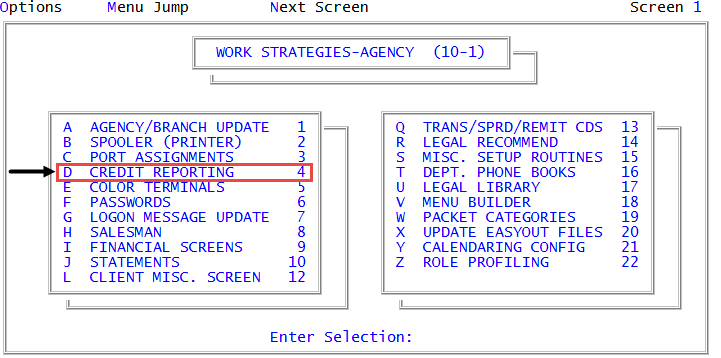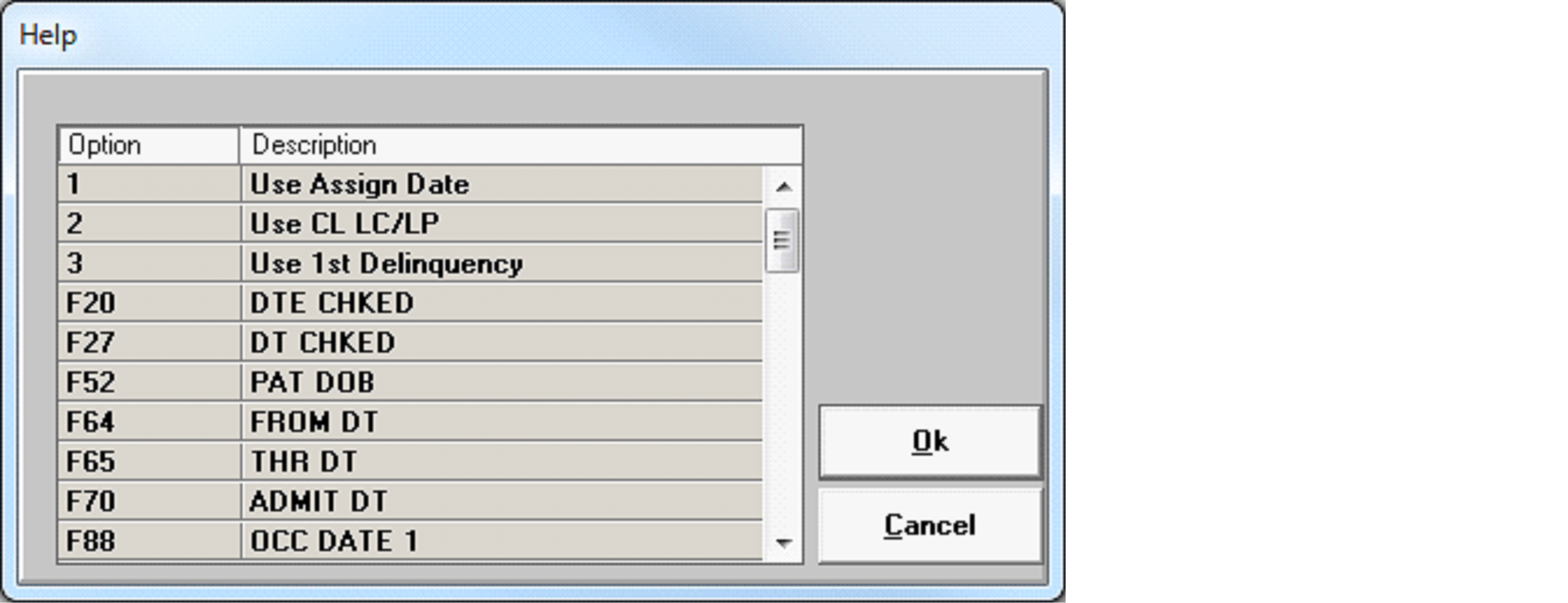Configuring credit delay tables
Use this option to delay when to send accounts to credit reporting agencies. You can set the delay period based on:
- The date the account was assigned to your agency.
- The date of the last client charge or payment.
- The date of the first payment delinquency.
- A specified Fiscal field.
For example, a fictitious agency, Lake Assets, sends accounts that have an assigned amount of $1,000 or less to their credit reporting agencies after only 30 days. But, for accounts with an assigned amount of $5,000 or more, they wait until 120 days.
To configure credit delay tables:
-
From the Master menu, navigate to
 Management Strategy > Agency > Credit Reporting (menu 10.1.4).
Management Strategy > Agency > Credit Reporting (menu 10.1.4). - In the Credit Reporting Setup window, select Credit Delay Table, and press Enter or click Ok.
-
Do one of the following:
 Type a new code
Type a new code
In the Create/Update Credit Delay Group Codes screen, at the Credit Delay Group Code (?) field, type the code.
When creating codes, do not use Y, N, or a number by themselves because they are already reserved in the system. For example, type MEDICAL.
 Choose from a list of available codes
Choose from a list of available codes
- In the Create/Update Credit Delay Group Codes screen, in the Delay Type (?) field, type ?, and press Enter.
- In the Existing Delay Codes window, select a code, and press Enter or click Ok.
- In the Create/Update Credit Delay Group Codes screen, in the Delay Type (?) field, type ?, and press Enter.
-
In the
 Help window, select one of the options, and press Enter or click Ok.
Help window, select one of the options, and press Enter or click Ok. Option number descriptions
Option number descriptions
Number
Option
Description
1
Use Assign Date
Use the date that the debt was assigned.
2
Use CL LC/LP
Use the date of the last client charge or payment. CL LC/LP means Client Last Charge/Last Payment.
3
Use 1st Delinquency
Use the date of the first delinquency.
Fn (n = the Fiscal field number)
Fiscal field
Use the specified Fiscal field.
If your agency has specified a Fiscal field, but no data exists in the field, The Collector System will use the 1st Delinquency date for the comparison date.
- In the Create/Update Credit Delay Group Codes screen, in the Assign/Amt field, type an amount, and press Enter. For example, type 1000, and press Enter for all amounts less than or equal to 1000.
- In the Delay field, type the delay period in days, and press Enter. For example, type 30.
- Repeat Step 6 and Step 7 until you finish entering all the delay periods for specific amounts.
- In the Assign/Amt column, to enter a delay period for all remaining amounts, type X. All other debt amounts are assigned to the final delay period you enter.
- In the Delay column, type the delay amount in days, and press Enter.
- At the OK to File? (CR=Y, N, 'DEL', /) prompt, do one of the following, and press Enter:
- To save, type Y.
- To exit the screen without saving, type N.
- To delete the information in the credit delay table, type DEL, and press Enter.
- At the OK to Delete? prompt, type Y, and press Enter.
- To continue making changes in the Create/Update Credit Delay Group Codes screen, type /.