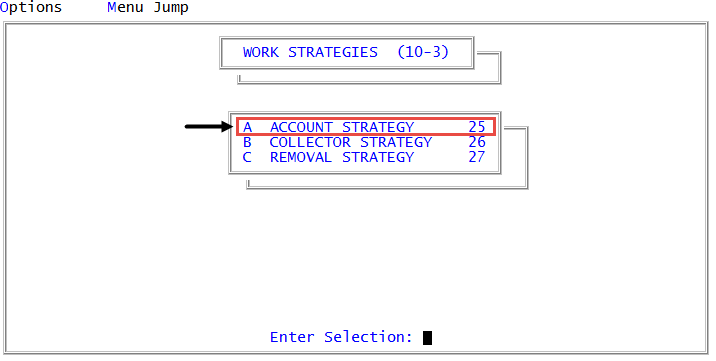Deleting conditions from a standard strategy
Use this option to delete test conditions for a standard strategy.
To delete conditions from a standard strategy:
-
From the Master menu, navigate to
 Management Strategy > Work Strategies > Account Strategy (menu 10.3.25).
Management Strategy > Work Strategies > Account Strategy (menu 10.3.25). - In the Account Flow Manager window, select Strategy Conditions, and press Enter or click Ok.
- If you have incomplete strategies in The Collector System, the Strategy Test Conditions window displays. Select Enter Strategy ID, and press Enter or click Ok.
- In the Enter Strategy ID (?,/P) window, do one of the following, and press Enter or click Ok:
- If you know the strategy name, type it.
- To choose from a list of strategies, type ?.
- In the Available Strategy Tests window, select a strategy, and press Enter or click Ok.
- Press Enter until you place the cursor in the Data Field field where you want to delete a line.
-
Type DEL, and press Enter.
A message does not warn you that you are about to delete a condition line.
- To save your changes, type # in any field, and press Enter.
-
At the OK to file strategy conditions name? prompt, click Yes.
Though a message does not display, The Collector System saves your changes to the standard strategy.