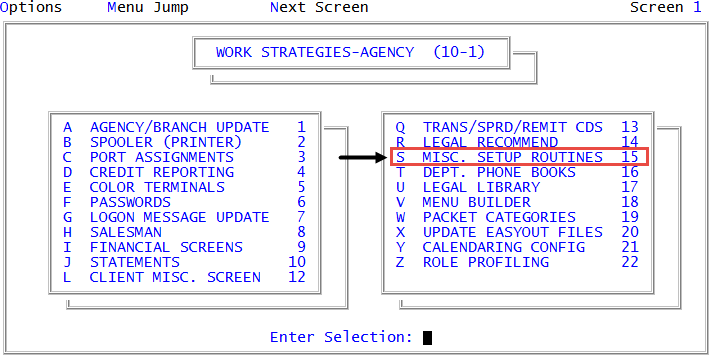Enabling or disabling the batch prompt to automatically display in update routines
Data entry personnel can enter and post new trust and precollect accounts in batches. You can set up a batch by client, by date, by business type, or any other category you choose. You can set the batch prompt to automatically display as soon as you enter the Account Update, Trust Posting, Precollect Update, or Precollect Posting screens.
To enable or disable the automatic display of the batch prompt:
-
From the Master menu, navigate to
 Management Strategy > Agency > Misc Setup Routines (menu 10.1.15).
Management Strategy > Agency > Misc Setup Routines (menu 10.1.15). - In the Miscellaneous Setup Routines window, select Auto Prompt for Batch in Update Routines, and press Enter or click Ok.
- In the Auto Prompt In Account Update field of the Batch Prompting screen, to automatically display the batch prompt when entering the Account Update screen, type Y, and press Enter; otherwise, type N, and press Enter.
- In the Auto Prompt In Trust Posting field, to automatically display the batch prompt when entering the Posting screen, type Y, and press Enter; otherwise, type N, and press Enter.
- In the Auto Prompt In Precollect Update field, to automatically display the batch prompt when entering the Precollect Update screen, type Y, and press Enter; otherwise, type N, and press Enter.
- In the Auto Prompt In Precollect Posting field, to automatically display the batch prompt when entering the Precollect Posting screen, type Y, and press Enter; otherwise, type N, and press Enter.
-
At the OK to File?(CR=Y, N, /) prompt, do one of the following:
- To save the settings, press Enter.
- To exit the screen without saving the settings, type N, and press Enter.
- To return to the Batch Prompting screen to continue making changes, type /, and press Enter.
Although no message displays, your settings are saved.