Lightweight Directory Access Protocol (LDAP) user access
Each LDAP username must be configured via the LDAP user access option.
To manage LDAP user access:
- From the Master menu, navigate to Management Strategy > Agency > Passwords (menu 10.1.6).
-
In the Enter Master Password window, type the master password, and press Enter or click Ok.
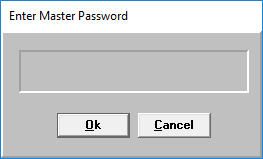
-
In the Password Update Routine window, select User Access Control, and press Enter or click Ok.
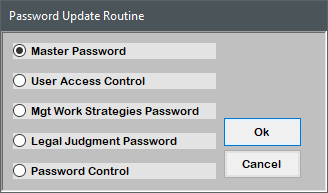
-
In the Select User Access Control Option window, select LDAP User Access, and press Enter or click Ok.
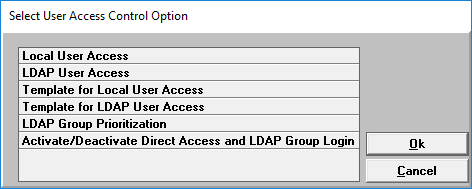
-
From the LDAP User Access Setup screen, do any of the following:
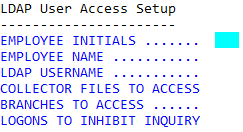
 Add a user
Add a user
- In the Employee Initials field, type up to three letters as initials for the user, and press Enter.
-
In the Employee Name field, type the user's first and last name, and press Enter.
Do not include an apostrophe in the Employee Name field.
-
In the LDAP Username field, type the LDAP username for the user, and press Enter.
Typically, the LDAP username is what the user enters when they log in to their computer.
-
If the LDAP username is not a member of any LDAP groups, The Collector System displays the following prompt. Click Yes or No, as applicable.
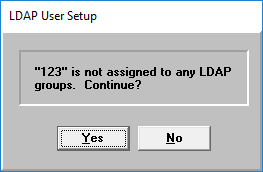
-
-
In the Collector Files to Access field, do one of the following:
- To specify which files the user can have access to, type the numbers of the Collector files, separated by semicolons, and press Enter.
- To give the user access to all the Collector files, type ALL, and press Enter.
- To remove any Collector files the user has access to, press the Spacebar once, and press Enter.
-
In the Branches To Access field, do one of the following:
- To specify which branches the user is permitted to access, type the name of the branches, separating each with a semicolon, and press Enter.
- To remove branches, press the Spacebar once, and press Enter.
- In the Logons to Inhibit Inquiry field, type the logons to restrict so the user cannot view account information associated with those logons, and press Enter.
-
At the OK to file prompt, do one of the following:
- To save your changes, press Enter.
- To not save your changes, type N, and press Enter.
- To go back and make changes, type /, and press Enter.
 Edit a user
Edit a user
- In the Employee Initials field, type the initials for the user, and press Enter.
- Edit the user settings. For more information, see Add a user.
 Delete a user
Delete a user
- In the Employee Initials field, type the initials for the user, and press Enter.
- In the Employee Name field, type /DEL, and press Enter.
- In the LDAP User window, click Yes.
- To exit the screen, from the Employee Initials field, type /, and press Enter.