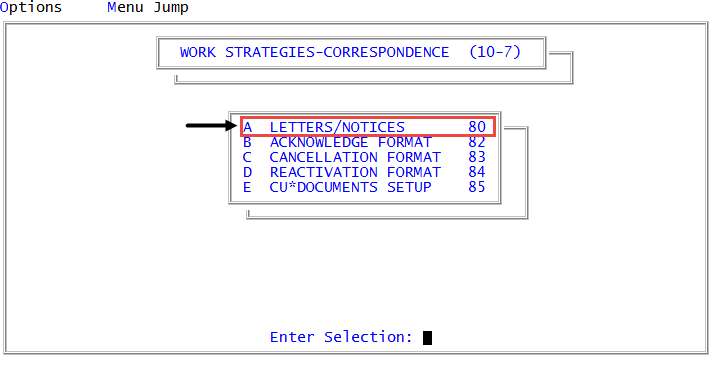Printing sample templates
Use this option to print one or more existing sample templates for your review.
To print sample templates:
-
In the Master menu, navigate to
 Management Strategy > Correspondence > Letters/Notices (menu 10.7.80).
Management Strategy > Correspondence > Letters/Notices (menu 10.7.80). - In the Letters/Notices Setup window, select Create Templates, and press Enter or click Ok.
- In the Create Templates window, select Print Sample Template, and press Enter or click Ok.
- In the Enter Template Name(s) Separated by a Semicolon window, do one of the following, and press Enter or click Ok.
- To print multiple templates, type them separated by semicolons.
- To print all templates, type ALL.
- In the Select Printer to Use window, select a printer, and press Enter or click Ok.
- At the Ok to Print? prompt, do one of the following:
- To print, press Enter or click Ok.
- To not print and quit, click Cancel.