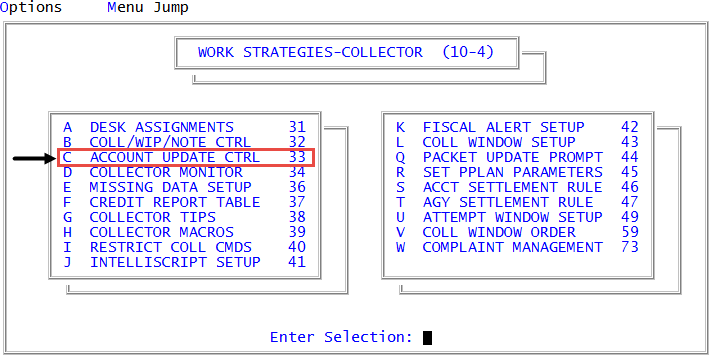Restricting access to Account Update fields by employee initials
When control is set up by initials, the same fields are available to the employee regardless of the type of desk the employee is working.
To restrict access to Account Update fields by employee initials:
-
From the Master Menu, navigate to
 Management Strategy > Collector > Account Update Ctrl (menu 10.4.33).
Management Strategy > Collector > Account Update Ctrl (menu 10.4.33). - In the Account Update Controls Options window, select Updates by Employee Initials, and press Enter or click Ok.
- In the Enter Employee Initials window, type the initials, and press Enter or click Ok.
- In the Employee initials window, select Update, and press Enter or click Ok.
-
In the Employee initials Update window, do the following, pressing Enter to navigate to the next field and typing / to navigate to previous fields:
- Type Y, or leave blank, each field you are allowing this employee to access.
- Type N in each field you are restricting this employee from accessing.
- In the Desk field, type P to restrict this employee from making desk changes except for sending an account back to the desk it came from.
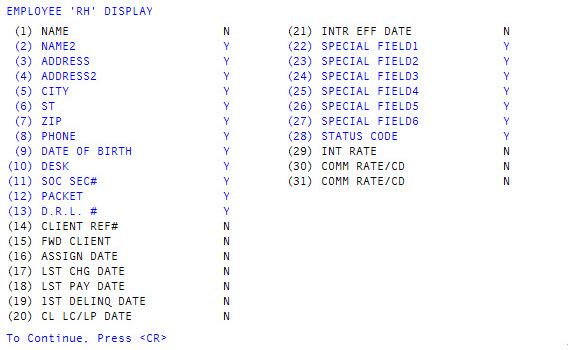
- At the OK to File? prompt, do one of the following:
- To save the restrictions, press Enter.
- To exit without saving the restrictions, type N, and press Enter.
- To make changes to the restrictions, type /, and press Enter.