Deleting custom Easy Out reports
Use this option to delete a custom Easy Out report.
To delete a custom Easy Out report:
-
From the Master menu, navigate to Easy Out (menu 14).
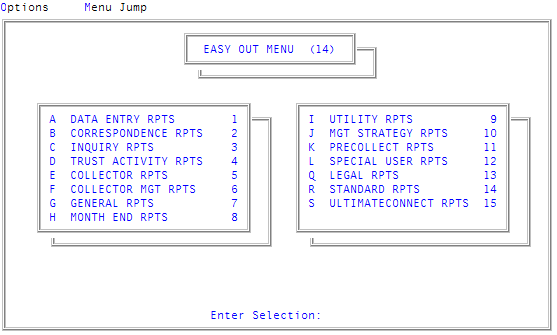
-
At the Enter Selection prompt, type the number or letter identifying the type of to delete, and press Enter.
For example, to print, view, or send a Collector report, type 5 or E at the Enter Selection prompt, and press Enter.
- In the type Reports window, select a report name, and press Enter or click Ok.
- In the report name window, select Update Report, and press Enter or click Ok.
- At the Enter Field Number (1-X, 'D', '#', /) prompt, type #, and press Enter.
-
In the Print Page Number field of the Heading Setup screen, type #, and press Enter.
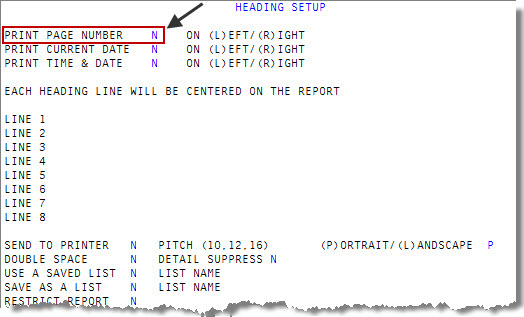
- At the OK to File? (Y, N, 'D', 'DEL', /) prompt, type DEL, and press Enter.
-
At the OK to Delete this Item? (Y, CR=N) prompt, type Y, and press Enter.
The system confirms the report is deleted.