Menu 15.3.6.3.1 - State Fee Table
Use this option to create or change the transaction fee amount for one or more states. The system applies these fees to both ACH and bank card transactions for the appropriate state(s).
Any time changes are made to the Fees to States table, users must Log Out before the changes take effect. Before proceeding to set up an Agency charged fee in connection with any payment, you are reminded the FDCPA prohibits the collection of any amount (including any interest, fee, charge, or expense incidental to the principal obligation) unless such amount is expressly authorized by the agreement creating the debt or permitted by law. See, 15 USC 1692f.
To change transaction fees for states:
-
From the Master menu, navigate to UltimateConnect > Data Services Menu> ACH/BC Setup > PMT Processing Fees > State Fee Table (menu 15.3.6.3.1).
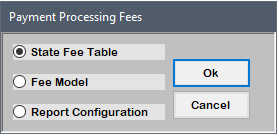
-
In the Select States For Fee Assignment window, do one of the following:
-
To create or change a transaction fee for all the states in the list, select Select All States, then press Enter or click Ok.
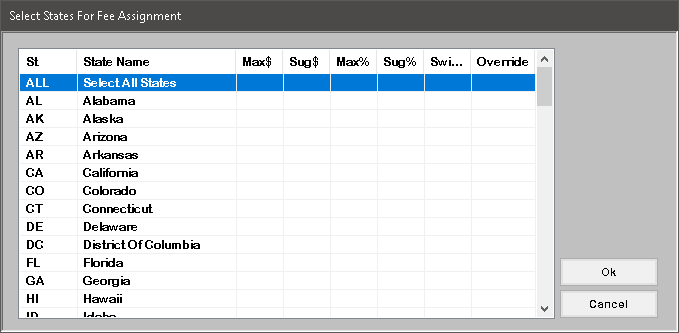
-
To create or change a transaction fee for one or more states, select the state(s) to apply the fee to, then press Enter or click Ok.
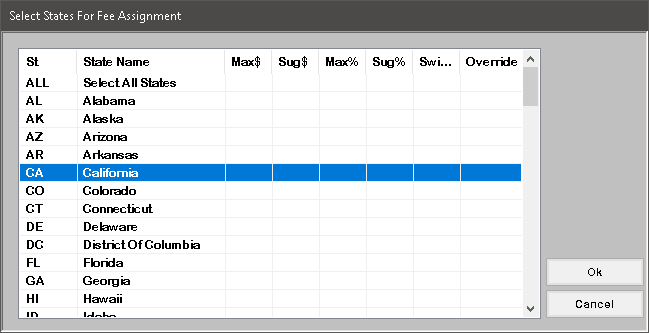
-
-
In the Enter MAXIMUM Fee $ for Selected States window, type the transaction fee amount (do not use a dollar sign), and press Enter or click Ok.
-
In the Enter SUGGESTED Fee $ for Selected States window, type the transaction fee amount (do not use a dollar sign), and press Enter or click Ok.
-
In the Enter MAXIMUM % Fee for Selected States window, type the transaction fee percentage (do not use a percent sign), and press Enter or click Ok.
The percentage amount must be between 0 and 1 (1=100%). Use a decimal point to indicate percentages. For example, .01 is 1%, while .10 is 10%.
-
In the Enter SUGGESTED % Fee for Selected States window, type the transaction fee percentage (do not use a percent sign), and press Enter or click Ok.
-
In the Enter Swipe Fee Allowed for Selected States window, type the Swipe fee amount (do not use a dollar sign), and press Enter or click Ok.
-
In the State Fee Record window, select Yes to the Allow Override option if collectors are allowed to change the default Fees (within the set allowable range).
-
At the OK to update State fee record? prompt, do one of the following:
-
To save the transaction fee settings for the state(s), click Yes.
Although The Collector System does not display a message, your change is saved.
-
To exit the State Fee Record setup option without saving your changes, click No.
When finished, the Select States for Fee Assignment screen will display the new settings for the state(s) updated:
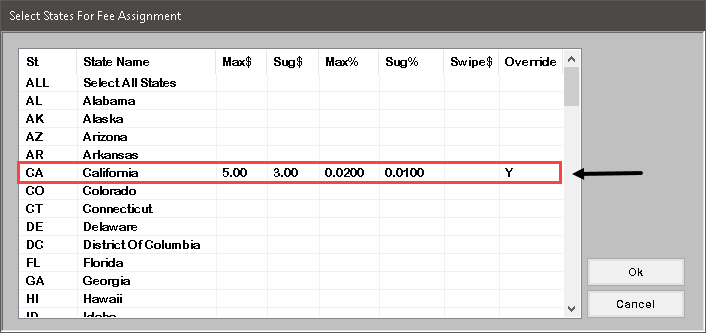
Click Ok to set up additional states for fees, or Cancel to exit this window and return to the previous menu.