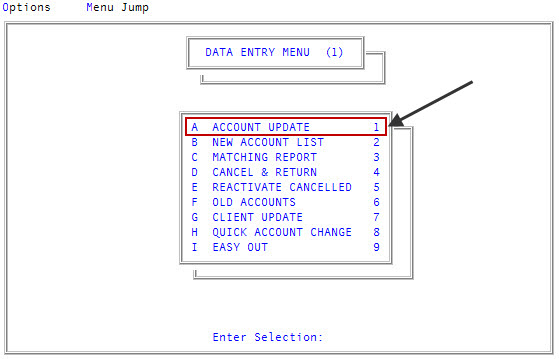Creating and executing a new list
To create a WIP list for use in the Account Update screen, build a Recall statement. For more information, see Working with Recall.
To create and execute a list in Account Update:
- From the Master menu, navigate to
 Data Entry > Account Update (menu 1.1).
Data Entry > Account Update (menu 1.1).
- If The Collector System is in a preliminary Month-End process, the Preliminary Month End in Progress. Use Old or New Month? prompt displays. Do one of the following:
- To create and execute a new list for the old month, click Old.
- To create and execute a new list for the new month, click New.
- To return to the Data Entry menu, click Cancel.
- If your agency uses batches, in the Batch Number to Update window, select Go to Account Prompt, and press Enter or click Ok.
- At the Enter Account# (?. /) prompt, type a period (.), and press Enter.
- In the Create Customized Lists window, select Create/Execute New Recall Statement, and press Enter or click Ok.
-
At the Enter Recall Statement (/) prompt, type the Recall statement, and press Enter.
For more information, see Working with Recall. In addition to the standard Recall values, you can use the variable @Date to represent the current date. For more information on @Date, see @Codes.
- At the Do You Wish to Save this Statement for Future Use? (Y, N, /) prompt, do one of the following, and press Enter:
- To save the statement, type Y.
- To use the statement one time only, type N. Proceed to Step 9.
- To make changes to the statement, type /.
- At the Enter Name to Give this Statement (Optional) (/) prompt, type a name for the statement, and press Enter.
- At the OK to Execute this Statement Now? (Y, N) prompt, do one of the following, and press Enter:
-
To run the statement now, type Y.
The system builds the list and returns to the Enter Account# prompt.
-
To exit without running the statement, type N.
If you chose to save the statement in Step 7, the system saves the statement, and you can run it at a later time.