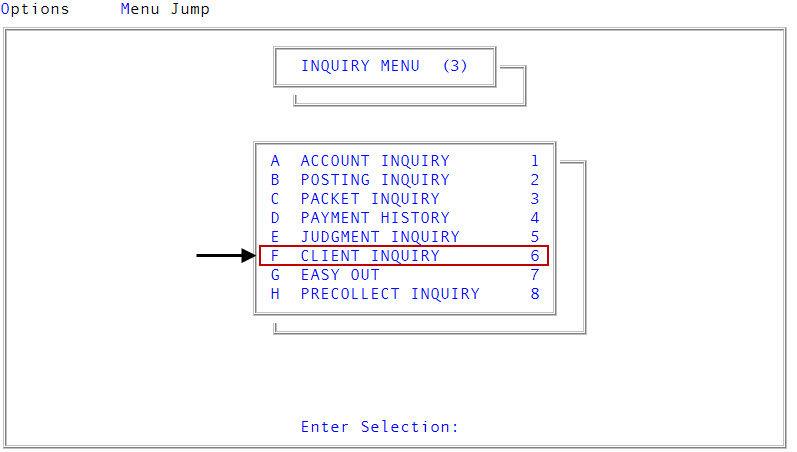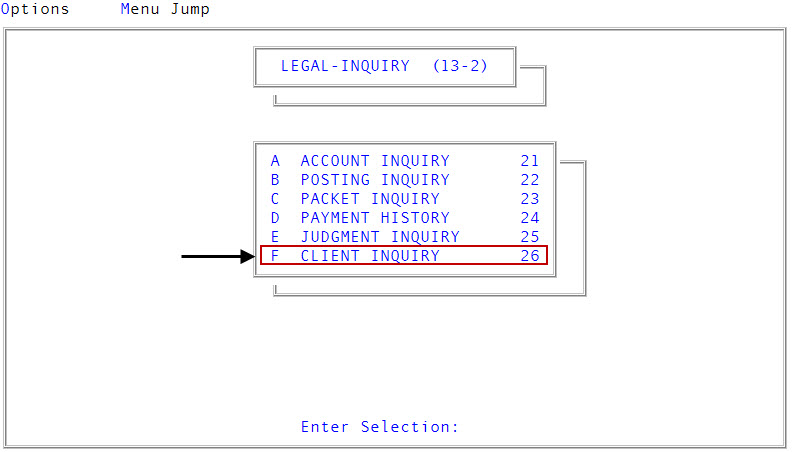Running client inquiries
Use this option to search for a client.
You cannot add or edit client information from the Inquiry option.
To run a client inquiry:
-
Access the Client Inquiry option from any of the following menus:
 Inquiry menu
Inquiry menu
From the Master menu, navigate to
 Inquiry > Client Inquiry (menu 3.6).
Inquiry > Client Inquiry (menu 3.6). Legal menu
Legal menu
From the Master menu, navigate to
 Legal > Inquiry > Client Inquiry (menu 13.2.26).
Legal > Inquiry > Client Inquiry (menu 13.2.26). -
In the Enter Client # (?, /) prompt in the Client Details screen, do one of the following:
- To search by name, title, address, phone number, or contact name, type =, and press Enter.
- As a shortcut to search by name only, type = and the client name, and press Enter. Proceed to Step 6.
The routine ignores common prefixes and suffixes that might be contained in the Client Name field and searches only for names.
- In the Client Inquiry window, select the search criteria to use to find the client, and press Enter.
-
In the search criteria window (the window name will vary depending on the inquiry option you select in Step 3), type the search criteria to locate the client, and press Enter.
 Inquiry input formats and examples
Inquiry input formats and examples
 Client name and title
Client name and title
Type any of these...
Examples
Exact client name or title
ABC AGENCY
The first few letters of the client name (no brackets are needed – the system looks for first and last names that contain these letters).
CLE
 Address 1 and 2
Address 1 and 2
Type any of these...
Examples
A left bracket, the partial street name, and the right bracket to search for addresses that include any of the letters within the brackets.
[MAP]
A left bracket, the entire house number, and the right bracket to search for addresses that include the house number within the brackets.
[15421]
 Phone number
Phone number
Type any of these...
Examples
Any part of the phone number (including dashes) and the right bracket.
503-621]
 Contact name
Contact name
Type any of these...
Examples
The first two or more letters of the contact name (no brackets are needed – the system looks for first and last names that contain these letters in any order).
SM
-
If more than one client meets the search criteria, the Inquiry screen displays a list of clients.
At the Line#, Client# prompt, do one of the following:
- To view a client record, type the line number or the client number, and press Enter.
- To view the last client listed on the screen, press the Spacebar.
- To leave Client Inquiry, type Q, and press Enter.
- To view the next page of inquiries, press Enter.
- To view the available options for this screen, type ?, and press Enter.
If the Inquiry screen spans multiple pages, click >> to navigate forward through pages and click << to navigate back through pages.
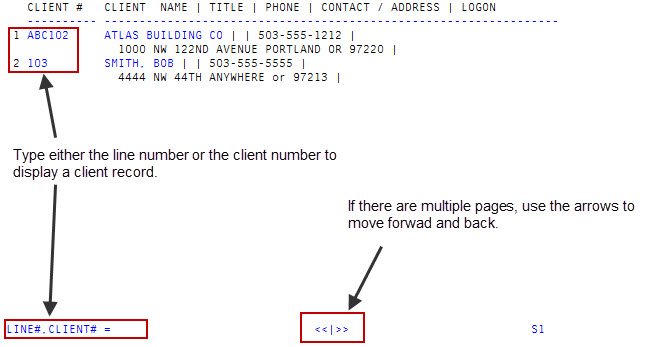
-
At the Combine New Month Into Statistics prompt, do one of the following:
- To display all the statistics from the last Month-End to the present time, click Yes.
- To display the statistics for the new month only, click No. Proceed to Step 8.
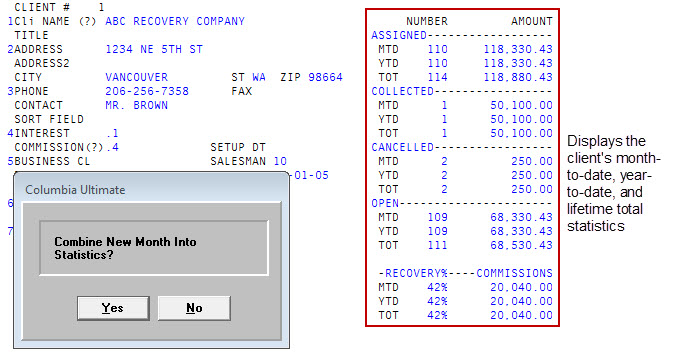
- At the Subtract New Month From Statistics prompt, do one of the following:
- To subtract the new month's statistics, click Yes. Repeat Step 6.
- To add the new month's statistics, click No.
- At the Enter Option (?) prompt in the Client Inquiry screen, perform one of the commands from the section Using commands in the Client Inquiry screen.