Changing a holdover period for a transaction
Use this option to change the holdover period for a transaction.
Holdover applies to all transaction types, not just checks.
To change a holdover period for a transaction:
-
From the Master menu, navigate to Trust Activity > Holdover Update (menu 4.15).
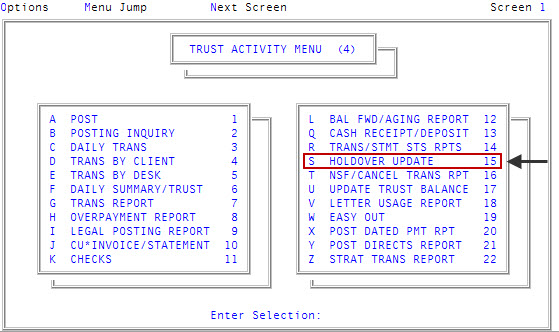
-
In the Enter Transaction Number window, type the transaction number, and press Enter or click Ok.
If you do not know the transaction number, exit this screen and use the Posting Inquiry to locate it. For instructions on using the Posting Inquiry, see Menu 3.2 - Posting Inquiry.
After you enter a number, the transaction information displays.
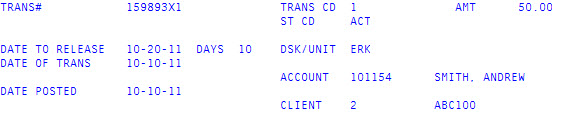
 Transaction field descriptions
Transaction field descriptions
Field
Description
Trans#
Transaction number assigned by the system to this transaction.
Trans Cd
Transaction code number used in this transaction.
Amt
Amount of the transaction.
St Cd
Account's status code.
Date To Release
Date when the holdover period will be over and the transaction will be released to print on a client statement.
Days
Number of holdover days.
Dsk
Collector desk assigned to this account.
Date Of Trans
Date the transaction took place.
Account
Account number.
Date Posted
Date the transaction was posted on the system.
Client
Client number.
- In the Enter Number of Holdover Day or Release Date window, type either the number of days this transaction is to be held over or the date the transaction can be released to print on client statements, and press Enter or click Ok.
-
At the OK To File? prompt, do one of the following:
- To save your changes, click Yes.
- To discard your changes and return to the Enter Transaction Number window, click No.
- To make changes to the holdover date by returning to the Enter Number of Holdover Day or Release Date window, click Cancel.
Even though the system does not display a message, your changes are saved.