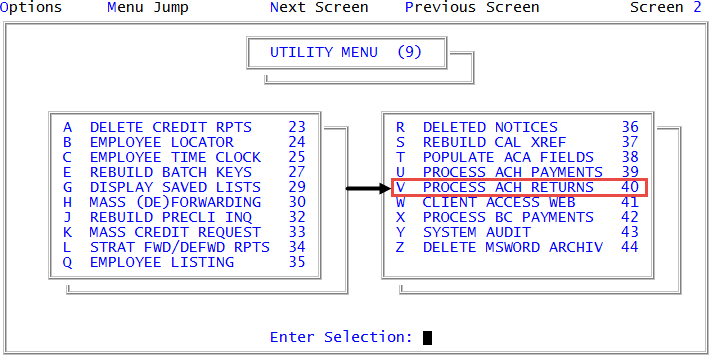Running the ACH Returns report
Although this menu option is available from menu 4.20, the security basis is menu 9.
The ACH Returns report lists which payment resulted in ACH returns. Payments may be returned to The Collector System for many reasons including incorrect account data and insufficient funds. For more information on ACH returns, see Menu 9.40 - Process ACH Returns.
This report is only available if you use UltimatePayments as your payment processor. For more information on UltimatePayments, see the UltimatePayments for The Collector System Setup Guide.
To run the ACH Returns report:
-
From the Master menu, do one of the following:
-
Navigate to
 Utility > Process ACH Returns (menu 9.40).
Utility > Process ACH Returns (menu 9.40).The Process ACH Returns option is located on Screen 2. To access the second screen, press Enter at the Enter Selection prompt.
- Navigate to Trust Activity > Plan Trans Report (menu 4.20).
- In the Plan Transactions Reports window, select Process ACH Returns, and press Enter or click Ok.
-
- In the Enter beginning report date window, type the first date to include in the report, and press Enter or click Ok.
- In the Enter ending date window, type the last date to include in the report, and press Enter or click Ok.
- In the Sort Options window, select one of the following, and press Enter or click Ok:
- To select records and sort the report by return date, click Select and sort by return date.
- To select records and sort the report by the submit or debit date, click Select and sort by submit date/debit date.
- In the ACH return transaction select window, select one of the following, and press Enter or click Ok:
- To view returned transactions, select Return transactions.
- To view change transactions, select Notice of Change transactions.
- To view both returned and change transactions, select Both.
- At the Include resubmitted transactions on report? prompt, do one of the following:
- To include resubmittals, click Yes.
- To exclude resubmittals, click No.
-
At the Select your output destination prompt, do one of the following:
 View the report on the screen
View the report on the screen
Select View.
 Email the report
Email the report
Select Email.
 Print the report
Print the report
Select Print.
In the Select Printer to Use window, select the printer, and press Enter or click Ok.
 Exit without printing
Exit without printing
Select Cancel.
The following is an example of the ACH Returns report:
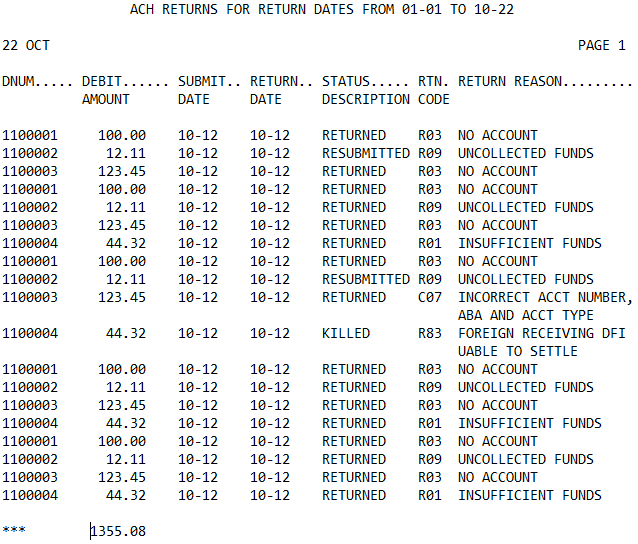
The following report describes the columns in the report:
|
Column |
Description |
|
DNum |
The number your agency uses to identify the account. |
|
Debit Amount |
The amount of the transaction. |
|
Submit Date |
The date the transaction was processed. |
|
Return Date |
The date the transaction was returned. |
|
Status Description |
The status of the return:
|
|
Rtn Code |
The code that describes the reason the transaction was returned. |
|
Return Reason |
The reason the transaction was returned. |