Start or stop Cloud phantoms
Phantoms are processes that run continuously in the background scanning for applicable communication and activity. If the phantoms are already running and you try to start them, they will restart. You can also display the ports running the phantoms.
If you intentionally stop the phantoms, they remain stopped until you start them again.
- From the Master menu, navigate to Utility > Cloud Services > Cloud Phantom (menu 9.58.1).
-
In the Cloud Phantom Administration window, select Start/Restart Cloud Phantom, and press Enter or click Ok.
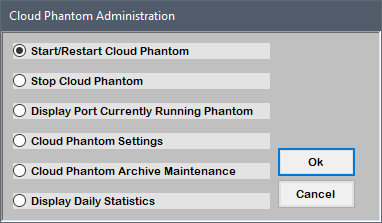
-
In the Start Phantom window, click Yes.
The Collector System displays the original status of the phantoms, followed by the new status of the phantoms.
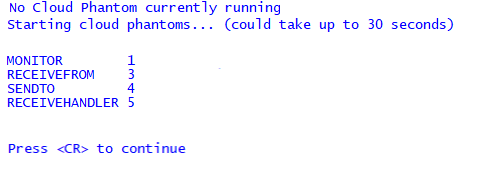
- Press Enter.
-
From the Master menu, navigate to Utility > Cloud Services > Cloud Phantom (menu 9.58.1).
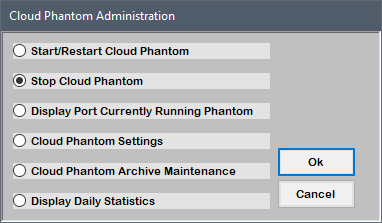
-
In the Stop Phantom window, click Yes.
The Collector System displays a message confirming the phantom stopped.
If you intentionally stop the phantoms, they remain stopped until you start them again.
- From the Master menu, navigate to Utility > Cloud Services > Cloud Phantom (menu 9.58.1).
-
In the Cloud Phantom Administration window, select Display Port Currently Running Phantom, and press Enter or click Ok.
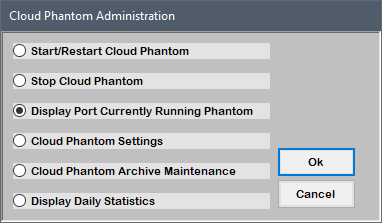
The Collector System displays the ports running all phantom related items.

- Press Enter.