Schedule profiles
Process Scheduler allows you to create and edit schedule profiles that can be used by multiple processes. If no process is using a specific schedule profile, you have the ability to delete the profile.
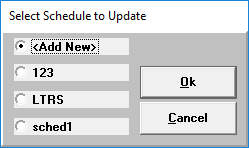
Editing a schedule profile only updates the associated processes after the next execution.
Example
You have scheduled processes for an ACH report and a BC report that both use the schedule profile WEEKLYPM. WEEKLYPM is a schedule profile that is configured to run every Thursday. If you edit WEEKLYPM to run every Wednesday, all processes that use the schedule profile will still execute on Thursday, since the next process run is already scheduled, and thereafter, the processes will execute on Wednesday.
Frequency options
The following table shows the frequency options available for each process.
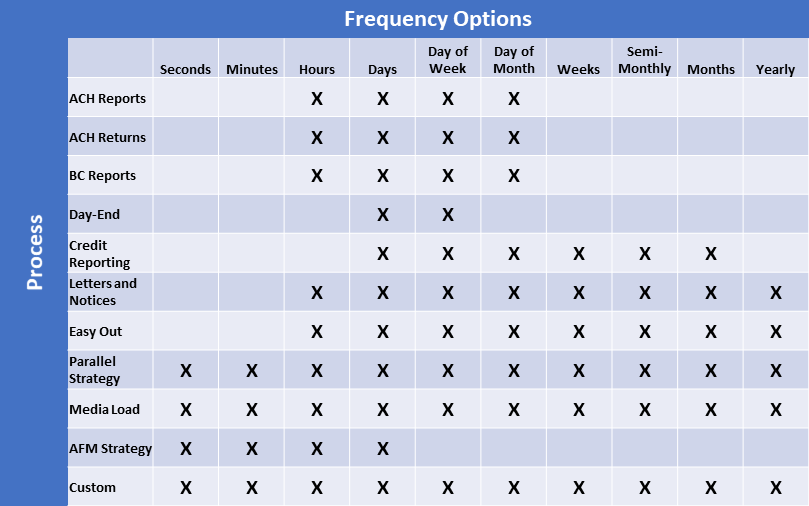
To create, edit, and delete schedule profiles
- From the Master menu, navigate to Utility > Process Scheduler (menu 9.28).
- In the Process Scheduler window, select Schedule Profiles, and press Enter or click Ok.
-
In the Select Schedule to Update window, do one of the following:
- To update or delete an existing schedule profile, select the profile, and press Enter or click Ok.
- To update the profile, press Enter.
- To not update the profile, type N, and press Enter.
To delete the profile, type DEL, and press Enter.
If the profile is in use, a notification displays the processes using the profile; press Enter or click Ok.
- In the Request for Deletion window, click OK.
- To create a new schedule, select <Add New>, and press Enter or click Ok.
- In the Schedule ID window, type a unique ID for the schedule, and press Enter or click Ok.
- In the Schedule Description window, type a description for the schedule, and press Enter or click Ok.
- To update or delete an existing schedule profile, select the profile, and press Enter or click Ok.
-
In the Frequency Options window, select a frequency.

Certain processes have limited frequency options. For a comprehensive list, see Frequency options.
 Seconds
Seconds
In the Number of seconds field, type the number of seconds between process execution, and press Enter.
 Minutes
Minutes
In the Number of minutes field, type the number of minutes between process execution, and press Enter.
 Hours
Hours
In the Number of hours field, type the number of hours between process execution, and press Enter.
 Days
Days
In the Number of days field, type the number of days between process execution, and press Enter.
 Day of Week
Day of Week
Rules
- Enter days of the week as numbers 1 through 7, where 1=Monday.
- Separate a sequence using a semicolon (;).
- Use a hyphen (-) for a range.
Examples
For Monday through Wednesday, type 1-3.
For Monday, Wednesday, and Friday, type 1;3;5.
In the Day(s) of the week field, type the days of the week for process execution, and press Enter.
 Day of Month
Day of Month
Rules
- Enter days of the month as numbers.
- For the last day of the month, type L.
For days from the last day of the month, type L-n.
Example: For the fifth from the last day of the month, type L-5.
- Separate a sequence using a semicolon (;).
- Use a hyphen (-) for a range.
-
For first, second, third day of the week for the month, type Place/Day of week.
Examples: First Friday, 1/5. Third Thursday, 3/4.
In the Day(s) or range of days field, type the days or range of days of the month for process execution, and press Enter.
 Weeks
Weeks
In the Number of weeks field, type the number of weeks between process execution, and press Enter.
 Semi-Monthly
Semi-Monthly
No additional input is required.
 Months
Months
In the Number of months field, type the number of months between process execution, and press Enter.
 Yearly
Yearly
No additional input is required.
- At the OK to File? prompt, do one of the following:
- To file the process, type Y, and press Enter.
- To not file the process, type N, and press Enter.
- To go back and edit the profile, type /, and press Enter.