Start or stop Process Scheduler
After you upgrade to The Collector System 2017 or newer, Process Scheduler is available for immediate use, but you must first start the phantom. The Process Scheduler phantom is the main background process that runs continuously in the background scanning for new processes to initiate. If the phantom is already running and you try to start it, it will restart. You can also display the port running the phantom.
If you intentionally stop the phantom, it will remain stopped until manually started again. Once restarted, the Process Scheduler does not immediately run scheduled processes that were missed during the time the phantom was deactivated. Instead, scheduled items will be automatically re-scheduled for their next scheduled time.
- From the Master menu, navigate to Utility > Process Scheduler (menu 9.28).
- In the Process Scheduler window, select Administration, and press Enter or click Ok.
- In the Process Scheduler Administration window, select Start Process Scheduler Phantom, and press Enter or click Ok.
-
In the Start Phantom window, click Yes.
The Collector System displays the original status of the phantom, followed by the new status of the phantom.

- Press Enter.
- From the Master menu, navigate to Utility > Process Scheduler (menu 9.28).
- In the Process Scheduler window, select Administration, and press Enter or click Ok.
- In the Process Scheduler Administration window, select Stop Process Scheduler Phantom, and press Enter or click Ok.
-
In the Stop Phantom window, click Yes.
The Collector System displays a message confirming the phantom stopped.
- From the Master menu, navigate to Utility > Process Scheduler (menu 9.28).
- In the Process Scheduler window, select Administration, and press Enter or click Ok.
-
In the Process Scheduler Administration window, select Display Port Currently Running Phantom, and press Enter or click Ok.
The Collector System displays the ports running all Process Scheduler related items.
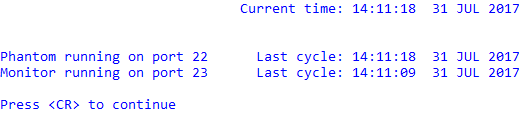
- Press Enter.