Texting strategy setup
You can start side-action strategies based on inbound text message keywords.
- From the Master menu, navigate to Utility > Cloud Services > Texting Service (menu 9.58.6).
-
From the Texting Setup window, select Strategy Setup, and press Enter or click OK.
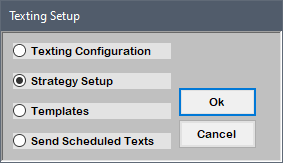
-
From the Texting Strategy Setup screen, do any of the following:
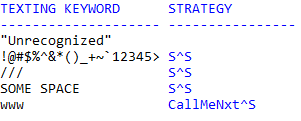
 Add a keyword strategy
Add a keyword strategy
- Type A, and press Enter.
- Type the text message keyword, and press Enter.
- At the Strategy to assign... prompt, do one of the following, and press Enter:
- Type the strategy name.
- Type ?.
- In the Select Strategy window, select a strategy, and press Enter or click OK.
 Change a keyword strategy
Change a keyword strategy
- Type C, and press Enter.
- In the Select Keyword window, select a keyword, and press Enter or click OK.
- At the Strategy to assign... prompt, do one of the following, and press Enter:
- Type the strategy name.
- Type ?.
- In the Select Strategy window, select a strategy, and press Enter or click OK.
 Delete a keyword strategy
Delete a keyword strategy
- Type D, and press Enter.
- In the Select Keyword window, select a keyword, and press Enter or click OK.
- Type #, and press Enter.
- At the Save changes prompt, do one of the following, and press Enter:
- To save changes, type Y.
- To exit without saving changes, type N.