Texting templates
Texting template controls
- From the Master menu, navigate to Utility > Cloud Services > Texting Service (menu 9.58.6).
-
From the Texting Setup window, select Templates, and press Enter or click OK.
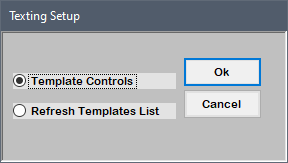
- From the Texting Setup window, select Template Controls, and press Enter or click OK.
-
In the Texting Configuration screen, enter information in a field, and press Enter to move to the next field.
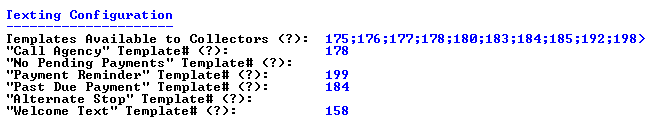
 Texting Configuration fields
Texting Configuration fields
Templates Available to Collectors
- Enter the template number(s) collectors can use for agency initiated text messages.
- To select from a list of templates, type ?, and press Enter.
- In the Texting Templates window, select one or more templates, and press Enter or click Ok.
"Call Agency" Template#
- Enter the template number to send if an unrecognized keyword is received.
- To select from a list of templates, type ?, and press Enter.
- In the Texting Templates window, select a template, and press Enter or click Ok.
"No Pending Payments" Template#
- Enter the template number to send if there are no pending payments.
- To select from a list of templates, type ?, and press Enter.
- In the Texting Templates window, select a template, and press Enter or click Ok.
"Payment Reminder" Template#
- Enter the template number to send for a payment reminder.
- To select from a list of templates, type ?, and press Enter.
- In the Texting Templates window, select a template, and press Enter or click Ok.
"Past Due Payment" Template#
- Enter the template number to send for a past due payment.
- To select from a list of templates, type ?, and press Enter.
- In the Texting Templates window, select a template, and press Enter or click Ok.
"Alternate Stop" Template#
- Enter the template number to send for an alternative stop text.
- To select from a list of templates, type ?, and press Enter.
- In the Texting Templates window, select a template, and press Enter or click Ok.
"Welcome Text" Template#
- Enter the template number to send for an initial welcome text.
- To select from a list of templates, type ?, and press Enter.
- In the Texting Templates window, select a template, and press Enter or click Ok.
- Press Enter to continue.
Refresh texting templates
You must refresh the list of templates to get any cloud changes.
- From the Master menu, navigate to Utility > Cloud Services > Texting Service (menu 9.58.6).
-
From the Texting Setup window, select Templates, and press Enter or click OK.
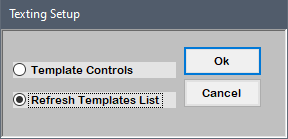
-
From the Texting Setup window, select Refresh Templates List, and press Enter or click OK.
The Collector System displays the number of refreshed templates.

- Press Enter to continue.