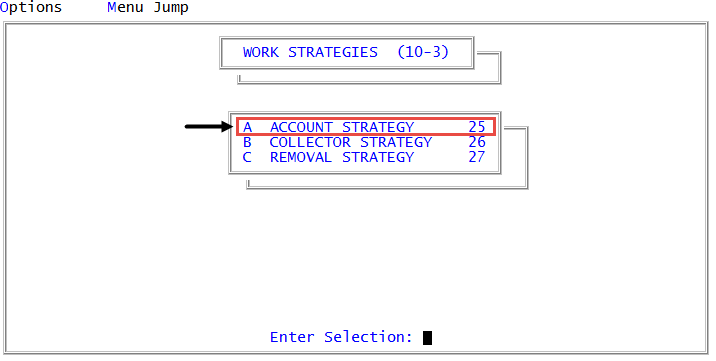Adding new lines to standard strategy conditions
Use this option to add new test conditions to a standard strategy.
To add conditions to a standard strategy:
-
From the Master menu, navigate to
 Management Strategy > Work Strategies > Account Strategy (menu 10.3.25).
Management Strategy > Work Strategies > Account Strategy (menu 10.3.25). - In the Account Flow Manager window, select Strategy Conditions, and press Enter or click Ok.
- If you have incomplete strategies in The Collector System, the Strategy Test Conditions window displays. Select Enter Strategy ID, and press Enter or click Ok.
- In the Enter Strategy ID (?,/P) window, do one of the following, and press Enter or click Ok:
- If you know the strategy name, type it.
- To choose from a list of strategies, type ?.
- In the Available Strategy Tests window, select a strategy, and press Enter or click Ok.
- Press Enter until you place the cursor in the Data Field field of the line below where you want to insert the new line.
-
Type I, and press Enter.
A new line is inserted above the line in which you inserted the cursor.
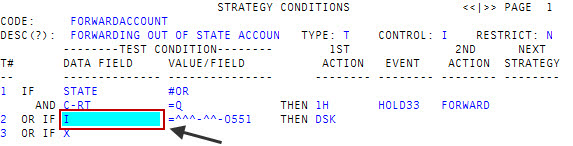
Any existing condition lines located below the new line disappear temporarily until you have completed adding the new condition line.
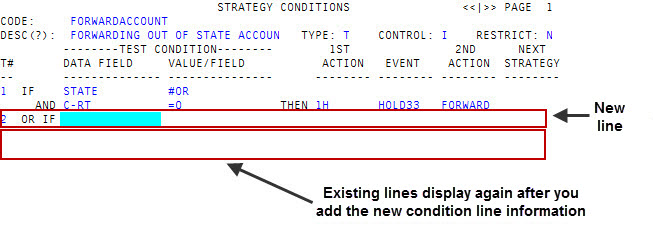
The previously existing lines display again after you add the new line.
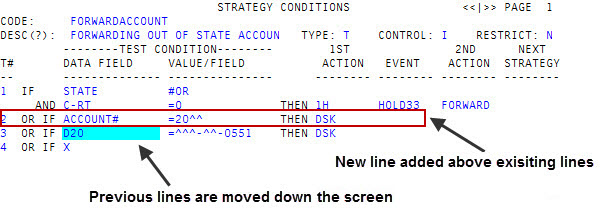
- Type the values in the fields required for creating a new condition. For more information, see Creating or changing standard strategy conditions.
-
To save your changes to the standard strategy, type # in any field, and press Enter.
Though a message does not display, The Collector System saves your changes to the standard strategy.