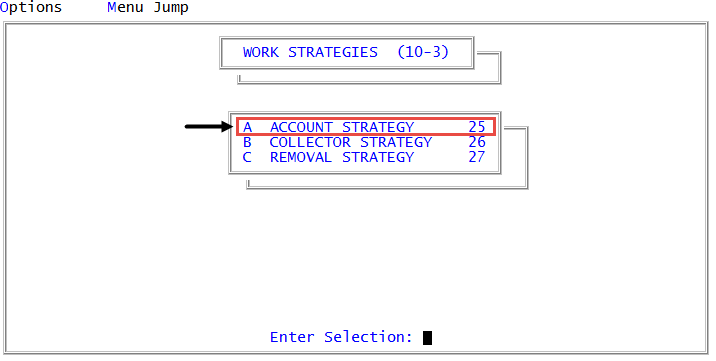Adding or editing data fields for parallel strategies
Parallel strategies can evaluate and/or update any data fields in the standard files, such as the Debtor and Fiscal files. If a data field you want to use does not exist, you can create a new one that the The Collector System uses to populate and store information specifically for a parallel strategy.
When adding or editing parallel strategy data fields, The Collector System prompts you for a format indicator. The format indicator works like a template for a strategy and contains all the controls that tell the strategy what to do. You may have multiple strategies, including parallel strategies, that use the same format indicator.
Before you can add a new data field for a parallel strategy, you must first create the parallel strategy by completing Steps 1-8 of Creating or changing parallel strategies, and then save the strategy.
To add or edit data fields for parallel strategies:
-
From the Master menu, navigate to
 Management Strategy > Work Strategies > Account Strategy (menu 10.3.25).
Management Strategy > Work Strategies > Account Strategy (menu 10.3.25). - In the Account Flow Manager window, select Parallel Data Fields, and press Enter or click Ok.
- In the Enter Format Indicator window, type a new format code, and press Enter or click Ok.
-
In the Enter Field Number window, type the field number in the file to assign the new data field to, and press Enter or click Ok.
By default, The Collector System displays the next available field number.
-
In the Enter Description field, type the field name as it will display on the Client Miscellaneous screen, and press Enter.
The description can include up to ten character types for data types other than labels. Label descriptions can have up to 35 characters. Use abbreviations if necessary.
-
In the Data Type (X, N, $, D) field of the Field number screen, using the following table, select the type of data to store in the field, and press Enter.
Data Type Options
Description
X The most common data type. Indicates the field stores alpha information, numeric information, or a combination. N Indicates the field stores numeric information only. For example, use this field for a social security number without hyphens or a numeric client reference number. $ Indicates the field stores a dollar amount. D Indicates the field stores a date (MM-DD-YY). - In the Alignment field, do the following, and press Enter:
- To align the data right, type R.
- To align the data left, type L.
- In the Length for Ltr/Ntc field, type the maximum number of characters allowable to be entered on a letter/notice, and press Enter.
- In the Create Note (Y, N) field, to have a note created each time information in this field is updated, type Y, and press Enter; otherwise, leave the field blank or type N, and press Enter.
- In the Enter Field Number window, do the following:
- To add or edit another field, type the field number, and press Enter or click Ok.
- To exit the routine, click Cancel.
- To save the field(s), click Yes.
- To discard your changes, click No.