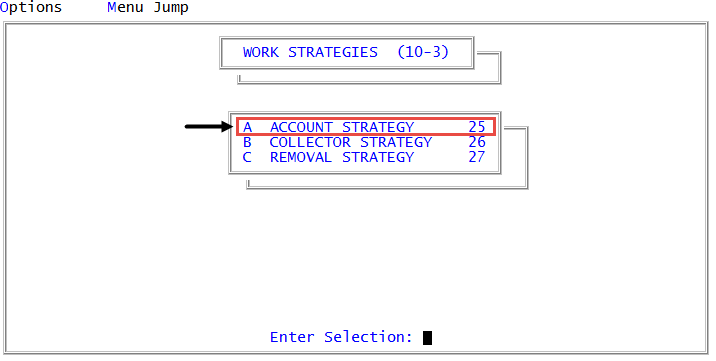Creating or changing parallel strategies
The process of creating or changing a parallel strategy is almost identical to that of a standard strategy, including adding and editing strategy conditions, actions, and events. The only difference is that you choose when to schedule the parallel strategy to run—either before or after The Collector System builds the WIP for the next day's work.
When creating a new parallel strategy, you may need to create new data fields to store data specific to the business process you are using the parallel strategy to monitor. For more information, see Adding or editing data fields for parallel strategies.
When adding or editing parallel strategies, The Collector System prompts you for a format indicator. The format indicator works like a template for a strategy and contains all the controls that tell the strategy what to do. You may have multiple strategies, including parallel strategies, that use the same format indicator.
To create or change a parallel strategy:
-
From the Master menu, navigate to
 Management Strategy > Work Strategies > Account Strategy (menu 10.3.25).
Management Strategy > Work Strategies > Account Strategy (menu 10.3.25). - Account Flow Manager window, select Parallel Conditions, and press Enter or click Ok.
- In the Strategy Test Conditions window, select Enter Strategy ID, and press Enter or click Ok.
-
In the Enter Parallel Strategy ID (?,/P) window, do one of the following, and press Enter or click Ok:
When creating or renaming a parallel strategy, we recommend that you name it with a meaningful title to help others understand what the strategy does. Also, we recommend that you do not use spaces in the name.
 Create a new parallel strategy
Create a new parallel strategy
- Type the name for the new parallel strategy, and press Enter.
- At the Ok to Add? prompt, do one of the following:
- To start with a blank strategy, click Yes.
- To copy an existing parallel or standard strategy and use it as the basis for the new parallel strategy, click Copy.
- In the Enter Strategy ID to Copy (?) window, do one of the following, and press Enter or click Ok:
- If you know the name of the strategy to copy, type the name.
- To choose from a list of strategies, type ?.
- In the Enter Strategy ID to Copy (?) window, do one of the following, and press Enter or click Ok:
- To go back to the previous window, click No.
 Create a new parallel strategy based on an existing standard strategy
Create a new parallel strategy based on an existing standard strategy
- Type the name of the standard strategy to copy.
- At the Ok to copy strategy to parallel strategy ^P prompt, click Yes.
 Change an existing parallel strategy
Change an existing parallel strategy
Do one of the following:
- If you know the parallel strategy name, type it.
- To choose from a list of parallel strategies, type ?.
- In the Available Strategy Tests window, select a parallel strategy, and press Enter or click Ok.
- In the Enter Parallel Strategy Format Indicator (1-2 Characters) (?) window, do one of the following to enter the two-character indicator distinguishing the file layout for any related parallel strategies, and press Enter or click Ok:
- If you know the format indicator number, type it.
- To select from a list of format indicators, type ?.
- In the Parallel Strategy Format Indicator window, select the format indicator, and press Enter or click Ok.
- In the Enter Parallel Strategy File Name window, type the name of the parallel strategy, and press Enter or click Ok.
- In the Parallel Strategy Process Indicator window, do one of the following, and press Enter or click Ok:
- To run the parallel strategy before The Collector System builds the WIP at Day-End, select Pre WIP Build.
- To run the parallel strategy after The Collector System builds the WIP at Day-End, select Post WIP Build.
To run the run parallel strategy according to a custom schedule, select the applicable process indicator.
For more information, see Parallel strategy process indicators.
- In Desc(?) field of the Parallel Strategy Conditions screen, type a descriptive name for the parallel strategy, and press Enter.
-
To complete the fields in the Parallel Strategy Conditions screen, do the following:
 Create or change strategy conditions
Create or change strategy conditions
Proceed to Step 6 of Creating or changing standard strategy conditions.
 Add new lines to a strategy condition
Add new lines to a strategy condition
Proceed to Step 5 of Adding new lines to standard strategy conditions.
 Add an action or event
Add an action or event
Proceed to Step 5 of Changing actions or events in a standard strategy.
 Delete a strategy condition
Delete a strategy condition
Proceed to Step 5 of Deleting conditions from a standard strategy.