Adding or editing letter text using CU·Documents
Before you can add or edit letter text, you first need to create the letter/notice definition. For instructions, see Creating or changing letter/notice definitions.
CU·Documents is compatible with Microsoft Word version 2003 and later. The examples below use Microsoft Word 2010. In prior versions of Word, merge fields display on the first screen, instead of the Add Ins tab in version 2010.
CU·Documents allows you to use the standard tools in Microsoft Word to create your letter/notice. You then add merge codes to the places in the letter/notice to add information from The Collector System. If you are familiar with Microsoft Word's mail merge feature, then this will be familiar to you.
If you are batch printing letters from Menu 2, the NumPages field (frequently used to create letter footers with the format Page X of Y) does not display correctly. Avoid using this field, or print letters from the Collector screen using command 5I.
To add or edit letter text using CU·Documents:
- Complete Creating or changing letter/notice definitions.
- In Word, add or edit the text for the letter/notice.
- To add a merge code, place your cursor in the text where you want the information from The Collector System to print.
-
Click the Add-Ins tab.

- From the list, select a merge field to add to the letter/notice.
- After you have made all your text and merge field entries, save your changes by clicking the Save button
 .
. -
To exit Microsoft Word, click the Close icon
 .
.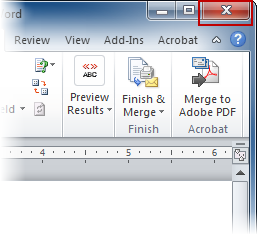
The letter/notice is saved, and letter name Filed displays as a template in your local CU·Documents folder with a .dot extension.