Creating or changing script input codes in collector telephone scripts
Input codes are used to prompt the collector for a response. The data the collector enters may either be stored in the database or used for the following:
- Execute another script.
- Exit the script, going to either the CMD prompt of the Account# prompt.
- Go to another location within the current script.
- Return to a previous script.
- Execute any Collector screen command.
- Other custom processing.
To add or change script input codes in a collector script:
- Create or open the script according to of Creating or changing telephone scripts, and when typing the text for the script, do one of the following:
- To add a script, type % where the data prompt should display.
- To change a script code, type G and the line number. In the line, type % to edit the display code.
-
In the Input Code in the Input Entry screen, do one of the following:
- To use the number automatically entered by the system, press Enter.
- To use an input code that has already been set up in this script, type it, and press Enter.
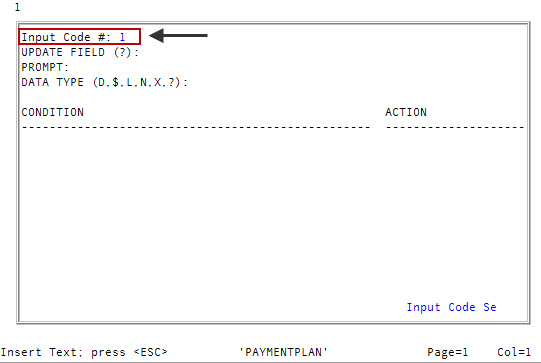
- In the Update Field (?) field, do one of the following:
- To store the entered data in the database, type the field to store the data in, and press Enter. To choose from a list of fields, type ?, and press Enter. In the Valid File Attributes window, select a field, and press Enter or click Ok.
- To execute a script function, leave this field blank, and press Enter.
-
In the Prompt field, type the text of the prompt to use in the script, and press Enter.
This information displays in the text where you placed the percent sign (%).
- In the Data Type (D, $, L, N, X, ?) field, type one or some of the following input types the system will accept for this prompt, and press Enter:
- To allow a date input, type D.
- To allow money amount input, type $.
To allow only specific words to be entered, type L. In the Literals field, type words valid for the collector's input, separating each with a semicolon, and press Enter.
Do not use 'Q' by itself as a literal since it is reserved by the system for other uses. However, you can use words containing 'Q'. To include a carriage return as an option that returns to the script without updating a field, type a semicolon at the end of the string of literals.
- To allow all other data, type X.
-
In the Condition field, type the condition in which to execute a script function, and press Enter.
For example, you can create a menu of other scripts that the collector can use. The number the collector enters determines which script the system displays.
When the script is run and data is entered, the program tests each condition. When a condition is satisfied, the action indicated is taken. The conditions are tested in the order you enter them.
When entering conditions, the following rules apply:
- The conditions you enter may either be tests on the data entered by the collector or tests on database fields.
- The test must consist of the data being tested, a relational operator, and the data being compared to.
- You may use one AND clause or one OR clause.
- You must precede and follow the relational operator with a space.
- You can use X to represent the data just entered.
- When comparing to a literal, the literal must be in quotation marks (" ").
The following table includes a few example conditions:
Example
Description
X = "1" (the X is optional)
The data entered must be equal to 1.
X = D15 (the X is optional)
The data entered must be equal to the amount in the Debtor file attribute 15.
D15 > D16
The amount in the Debtor file attribute 15 must be greater than the amount in the Debtor file attribute 16.
X = "1" AND D23 = "ACT"
The data entered must be equal to 1 and the account's status code must be ACT.
-
In the Action field, choose one of the following actions, and press Enter:
 Run another script
Run another script
SCRxxx (xxxx is the name of the script to run)
 Go to the location in current script
Go to the location in current script
SCR-nn (nn is the entry point)
 Perform a collector command
Perform a collector command
!xxxxx (xxxx is the collect command)
 Return to previous script
Return to previous script
RETURN
When going to a location in the current script, the function takes the script to the %, not a line number.
When the input codes are filed, the prompt entered here is inserted in the text on the line in the script text where you entered %.
- After you finish creating or changing the script input codes, type # in any field, and press Enter.
- At the OK to File? prompt, do one of the following:
- To save your changes, type Y, and press Enter.
- To discard your changes and return to the Input Code # field, type N, and press Enter.
- To continue making changes to this screen, type /, and press Enter.
- To continue changing or creating the script, return to Creating or changing telephone scripts.