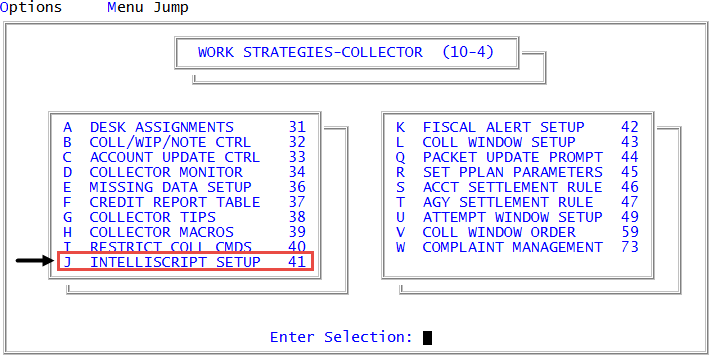Creating or changing telephone scripts
There are several features you can use in The Collector System to create the scripts you need for your collectors.
To create or change a telephone script:
-
From the Master menu, navigate to
 Management Strategy > Collector > Intelliscript Setup (menu 10.4.41).
Management Strategy > Collector > Intelliscript Setup (menu 10.4.41). - In the Script Setup Menu window, select Add or Update Script, and press Enter or click Ok.
- In the Enter Script Code (?) window, do one of the following, and press Enter or click Ok:
- To add a new code, type the code for a new script using up to 10 characters.
- To chose from a list of codes, type ?. In the Valid Scripts window, select the script to change, and press Enter or click Ok.
- At the script code does not exist. Add? prompt, click Yes.
-
In the Description field in the Script Update screen, type a description for this script, and press Enter.
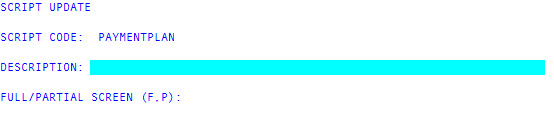
- In the Full/Partial Screen (F, P) field, do one of the following, and press Enter:
- To display the script using the entire screen, type F.
- To display the screen using only the bottom third of the screen (leaving the top two thirds still in view), type P.
-
In the blank field after 1, start typing the text of the script.
When creating your script, you can use several different features to configure the script to meet your needs. These features include the following:
- To pull information from the database and add it to your script, type the @code to place specific information from the database into the script. For more information, see Creating or changing @codes in collector telephone scripts.
- To insert a script that prompts the collector for input, type the percent (%) sign into the script. For more information, see Creating or changing script input codes in collector telephone scripts.
- To save the script, in any line of the script, press ESC and type I.
- In the Script Update window, click Cancel.
-
In the Enter Script code (?) window, click Cancel to return to the Script Setup Menu window.
Even though the system does not display a message, your changes are saved.