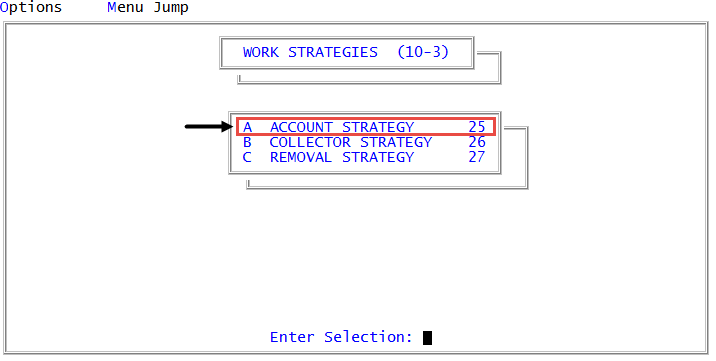Creating or changing strategy actions
For details on how the Strategy Actions screen works, see Deleting standard strategies.
To create or change a strategy action:
-
From the Master menu, navigate to
 Management Strategy > Work Strategies > Account Strategy (menu 10.3.25).
Management Strategy > Work Strategies > Account Strategy (menu 10.3.25). - In the Account Flow Manager window, select Strategy Actions, and press Enter or click Ok.
-
In the Enter Strategy Action ID (?,/P) window, do one of the following:
- To add a new action, type the name, and press Enter or click Ok.
- At the OK to Add? prompt, click Yes.
- To modify an existing action, do one of the following, and press Enter or click Ok:
- If you know the action name, type it.
- To choose from a list of actions, type ?.
- In the Available Strategy Actions window, select an action, and press Enter or click Ok.
The Code field displays the name you typed in the Enter Strategy Action ID window. This field cannot be edited in this screen.
- To add a new action, type the name, and press Enter or click Ok.
-
In Desc(?) field of the Strategy Actions screen, type a description of what actions will be performed, and press Enter.
The information in this field displays in other areas of AFM to describe what this action does.
- In the Type field, do one of the following to indicate the type of accounts a strategy is designed to work with, and press Enter:
- For trust strategies, type T.
- For precollect strategies, type P.
-
In the Action field, do one of the following to select the actions for AFM to perform:
- If you know the number that refers to the action, type it, and press Enter.
- If you know the description text for the action, type it exactly as it displays in the list of actions, and press Enter.
- To choose from a list of actions, type ?, and press Enter.
- In the Available Action Descriptions window, select an action, and press Enter or click Ok.
For a detailed description of each of the actions and their corresponding entries for the Value field, see Descriptions of available actions for the Strategy Actions screen.
-
In the PK field, you are provided with different options to enter depending on the action entered in the Action field. This field can contain the following options:
- To handle the accounts on an individual basis, type N or leave the field blank by pressing Enter.
- To handle packets based on the data in the Value field, type Y or an asterisk (*), and press Enter.
An X in this field means that it is not available for editing. This happens when you enter an action that makes packet handling unavailable. For example, the action Start Notice disables packet handling.
-
In the Value field, type a value that is appropriate for the action, and press Enter.
For example, if you enter the action Create A Note in the Action field, you type the text for the note in the Value field.
For a detailed description of each of the actions and their corresponding entries for the Value field, see Descriptions of available actions for the Strategy Actions screen.
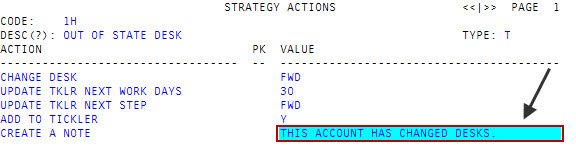
-
In the Action field of the next line, do one of the following:
- To add more actions to this AFM strategy, continue adding actions using Steps 5-7.
- To save the conditions you entered, type #, and press Enter.
- At the OK to file strategy actions name? prompt, click Yes.
Though a message does not display, The Collector System saves your changes to the AFM Strategy Actions screen.