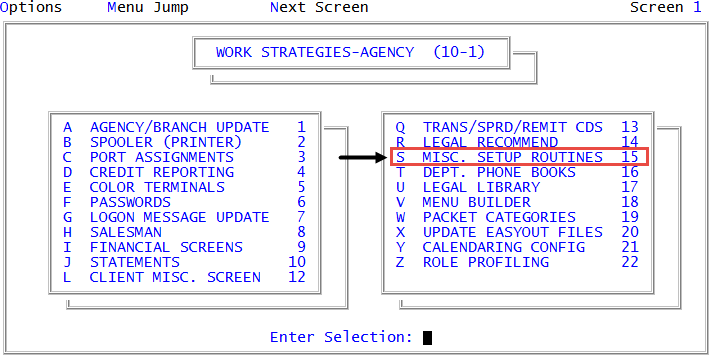Displaying the batch prompt in the Posting screen
Your agency can enter and post new accounts and new precollect accounts in batches. You can organize batches by client, date, business type, and other sorting criteria. Creating a batch of accounts allows you to enter and process a large group of accounts quickly and easily.
Entering accounts in batches is an optional feature in The Collector System. If your agency decides to use batches, you can set the batch prompt to automatically display as soon as you enter the Posting screen. If the automatic batch prompt is turned on, a default batch number is provided if one is not entered. The default batch number displays an asterisk followed by the initials of the employee entering the data (for example: *MAB).
For more information, see Posting in batches.
To display the batch prompt options in the Posting screen:
-
From the Master menu, navigate to
 Management Strategy > Agency > Misc Setup Routines (menu 10.1.15).
Management Strategy > Agency > Misc Setup Routines (menu 10.1.15). - In the Miscellaneous Setup Routines window, select Auto Prompt for Batch in Update Routines, and press Enter or click Ok.
- In the Batch Prompting screen, press Enter to navigate to the Auto Prompt In Trust Posting line, type Y, and press Enter.
- To save the change, in the Auto Prompt In Precollect Update field, type #, and press Enter.
- At the OK to File? prompt, do one of the following:
- To save the changes, press Enter.
- To discard the changes and exit the Batch Prompting screen, type N, and press Enter.
- To continue making changes to the Batch Prompting screen, type /, and press Enter.