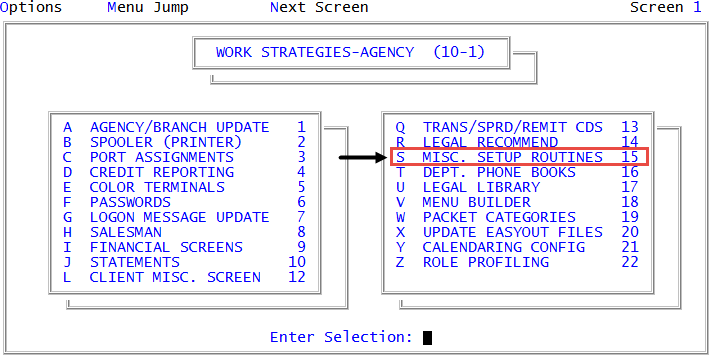Setting the number of days to retain Account Activity log
Select this option to increase the number of days the system stores account activity. By default, activity logs are stored for 30 days; you can increase this up to a total of 999 days.
Be aware that the more days you add, the larger the file needs to be. For example, if you choose to retain activity for 180 days, you need twice the amount of space you had for 90 days. For more information on file resizing, see Menu 9.13 - File Maintenance.
To set the number of days to retain the Account Activity log:
-
From the Master menu, navigate to
 Management Strategy > Agency > Misc. Setup Routines (menu 10.1.15).
Management Strategy > Agency > Misc. Setup Routines (menu 10.1.15). - In the Miscellaneous Setup Routines window, select Set Number of Days to Retain Account Activity Log, and press Enter or click Ok.
-
In the Minimum Days to Retain Account Activity Log (0-999; Default=30; O=Off) window, do one of the following, and press Enter or click Ok:
- Type the number of days to store account activity; 30 is the default.
- To turn off the Account Activity log, type the letter O.
The system displays a message indicating the change you are making and reminding you that it may require resizing the log file.
-
At the OK to update? prompt, do one of the following:
 Make the changes
Make the changes
- Click Yes.
- At the UPDATED from "number" days to "number" days. prompt, click OK.
 Retain the current setting
Retain the current setting
- Click No.
- At the There has been NO CHANGE. The value will remain at "number" days. prompt, click OK.
- To exit without making any change and return to the Miscellaneous Setup Routines window, click Cancel.