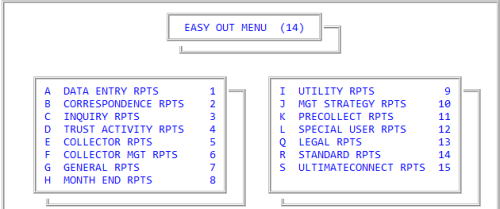Add fields to custom Easy Out reports
Use this option to set up specific fields for custom Easy Out reports.
- From the Master menu, navigate to Easy Out (menu 14).
-
From the Easy Out Menu, to select a report type, enter the option letter or number, and press Enter.
For example, to select Collector Reports, you can:
- Press E.
- Type 5, and press Enter.
-
In the Reports window, select a report name, and press Enter or click Ok.
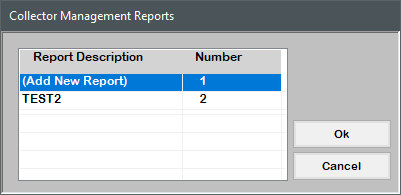
-
In the report name window, select Update Report, and press Enter or click Ok.
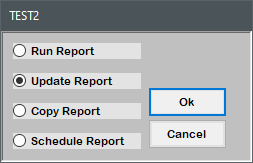
- At the Enter Field Number prompt, type /, and press Enter.
-
In the filename File window, select the field(s) to include on the report, and press Enter or click Ok.
You can select a maximum of 32 fields to include on the report.
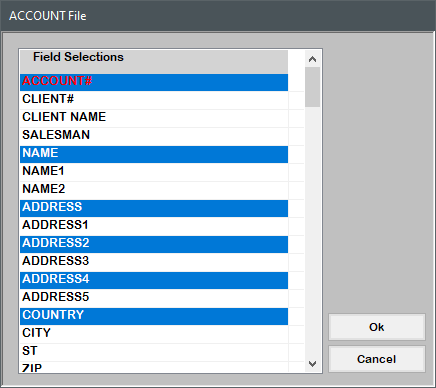
- Proceed to Custom Easy Out reports for details on configuring the fields.