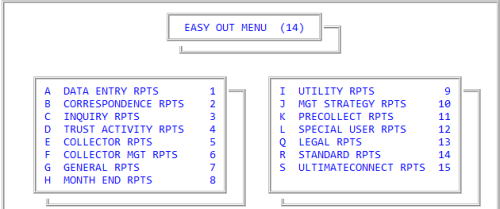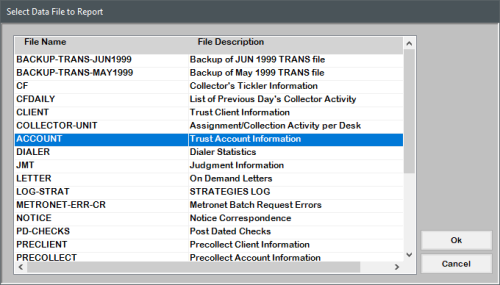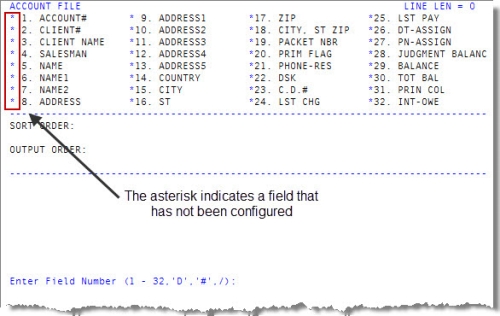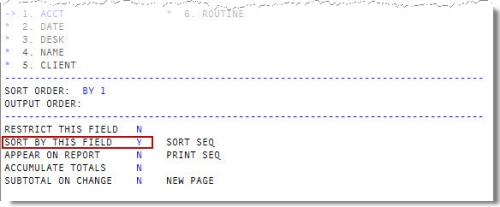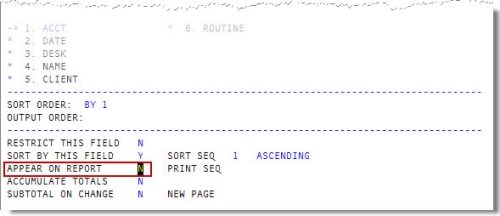Custom Easy Out reports
Use this option to create your own Easy Out reports.
- From the Master menu, navigate to Easy Out (menu 14).
-
From the Easy Out Menu, to select a report type, enter the option letter or number, and press Enter.
For example, to select Collector Reports, you can:
- Press E.
- Type 5, and press Enter.
-
In the Reports window, select (Add New Report), and press Enter or click Ok.
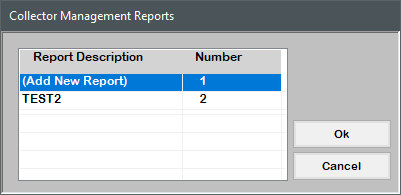
-
In the Select Data File to Report window, select the file to pull data from, and press Enter or click OK.
-
In the filename File window, select the field(s) to include on the report, and press Enter or click Ok.
You can select a maximum of 32 fields to include on the report.
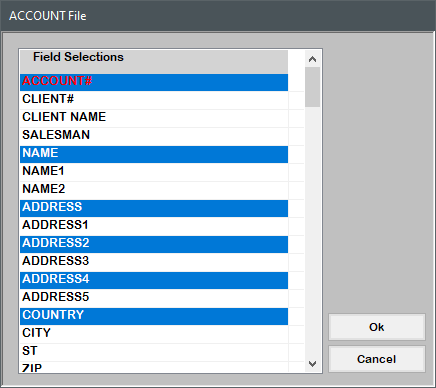
-
For each field to configure, at the Enter Field Number prompt of the File screen, type the field number, press Enter, and do the following:
Fields number preceded by an asterisk indicate a field that has not been configured.
- In the Restrict This Field field, do one of the following:
- To restrict the report to specific values, type Y, and press Enter. For details on restricting the report to certain values, see Restricting custom Easy Out report fields.
- To not restrict the report, type N, and press Enter.
- In the Sort By This Field field, do one of the following:
- To print the values in the field in a certain order, type Y, and press Enter.
- In the Sort Seq field, type the number of the sort order of this field, and press Enter.
- For example, type 1 if this field is the first field to sort the report by, type 2 if the field being updated is the secondary sort field, and so on.
- At the Enter Desired Sort Option prompt, type the letter to indicate the sort order, and press Enter.
To allow the system to determine the sort order, type N, and press Enter.
- To print the values in the field in a certain order, type Y, and press Enter.
- In the Appear on Report field, do one of the following:
- To include this field in the report, type Y, and press Enter.
In the Print Seq field, type the number of the print sequence for this field, and press Enter.
For example, type 1 if this field is the first field column in the report, type 2 if this field is the second column in the report, and so on.
Every file includes Count among its field sections, to record the number of lines and print the total at the bottom. If you use Count, do not place it in the first or last column.
To exclude this field from the report, type N, and press Enter.
- To include this field in the report, type Y, and press Enter.
-
In the Accumulate Totals field, to keep a running total of this field, type Y, and press Enter.
This field is only applicable if you enter Y in the Appear On Report field. The field must contain numeric data for the totals to accumulate.
-
In the Subtotal On Change field, to cause a break in the report, and print any subtotals, when the value changes in this field, type Y, and press Enter.
This field is only applicable if you enter Y in the Appear On Report field.
-
In the New Page prompt, to start a new page when the field value changes, type Y, and press Enter.
This field is only applicable if you enter Y in both the Appear On Report and Subtotal on Change fields.
- At the Is fieldname OK prompt, do one of the following, and press Enter:
- To save the field settings, type Y.
- To discard the field settings and exit, type N.
- To delete the field from the report, type DEL. For more information, see Deleting custom Easy Out report fields.
- To make changes to the field settings, type /.
- In the Restrict This Field field, do one of the following:
-
When you finish setting up the fields, at the Enter Field Number prompt, do one of the following:
 Set up or change the report headings and exit the report
Set up or change the report headings and exit the report
- Type #, and press Enter.
- Complete the procedure Easy Out report headings.
 View the report configuration
View the report configuration
- Type D, and press Enter.
- Complete the procedure Custom Easy Out report structure and sorting summary.
 Add more fields to the report
Add more fields to the report
- Type /, and press Enter.
- Complete the procedure Add fields to custom Easy Out reports.