Menu 15.3.6.3.2 - Fee Model
The Fee Model setup screen allows users to set or change how payment fees are handled by The Collector System. You can select whether transactions will use a processor charged fee model, the state fee model, or the traditional model for charging fees. Settings can be made at the agency level, or at a client level.
There are three Fee Models available with The Collector System:
-
Processor Charged Fees are fees determined by the payment provider which are passed on to the consumer. These charges are handled outside of The Collector System, so TCS does not track or store these fee amounts anywhere in the system.
Currently, Processor Charged Fees is only available with the payment provider Finvi Payments.
- The Traditional Fee model does not charge fees to the consumer.
- The Agency Fee model uses the State Fee Table to determine when and how much of a fee may be charged.
To change processor charged fees:
-
From the Master menu, navigate to UltimateConnect > Data Services Menu> ACH/BC Setup > PMT Processing Fees > Fee Model (menu 15.3.6.3.2).
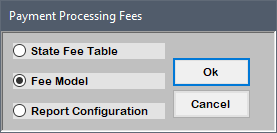
-
At the Enter Client Number (CR=Agency,D,/): prompt, do one of the following to set or update the Fee Model:
- Press the Enter key to select the agency settings.
- To enable processor charged fees, enter Y in the PCF Enabled field.
- Set credit cards (BC-CR Model) to Agency, Processor, or Traditional Fee by selecting A, P, or T.
- Set debit cards (BC-DB Model) to Agency, Processor, or Traditional Fee by selecting A, P, or T.
- Set the Fee Free Option by typing U and then Enter.
- Select the source types you wish to be free, then press Enter or click OK.
-
At the OK to File prompt, do one of the following, and press Enter:
- To save your changes, type Y.
- To discard your changes, type N.
- To continue making changes, type /.
- Input the client number you wish to override the agency fee settings and press Enter
-
The PCF Enabled option is set to N in the client override screen and cannot be changed. Client overrides for ACH and bank cards can only be set to use the agency or traditional fee model.
- Set the ACH model to Agency or Traditional Fee by selecting A or T.
- Set credit cards (BC-CR Model) to Agency or Traditional Fee by selecting A or T.
- Set debit cards (BC-DB Model) to Agency or Traditional Fee by selecting A or T.
- Set the Fee Free Option by typing U and then Enter.
- Select the source types you wish to be fee free, then press Enter or click OK.
-
At the OK to File prompt, do one of the following, and press Enter:
- To save your changes, type Y.
- To discard your changes, type N.
- To continue making changes, type /.
- Enter D and then press Enter.
- To change a client's fee settings, select the client from the list and press Enter.
 To change Agency settings
To change Agency settings
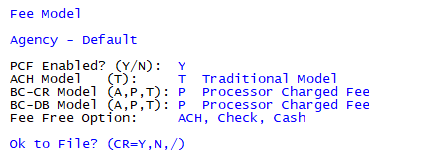
When PCF is enabled, there must be a fee-free option provided for consumers. Setting PCF to Y will automatically set ACH transactions to the Traditional payment method to allow consumers a way to make a payment without incurring a fee.
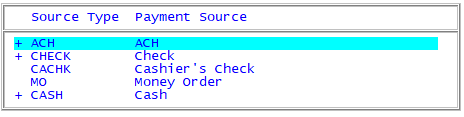
 To update client override settings
To update client override settings
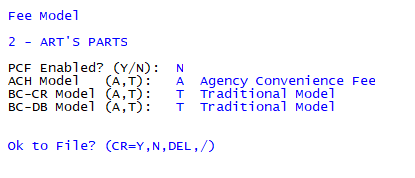
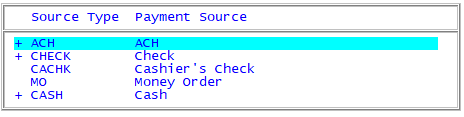
 To display a list of client settings
To display a list of client settings

- When finished, at the Enter Client Number prompt, type / and then Enter to return to the Payment Processing Fees menu.