Searching for client records
Find client records by searching on information other than the client number. You can search by client's name, address, phone number, or contact name.
To search for client records:
-
From the Master menu, navigate to Data Entry > Client Update (menu 1.7).
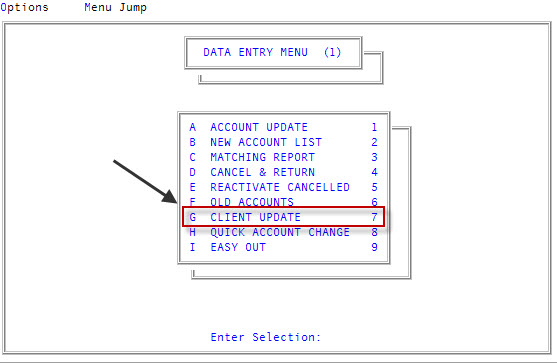
You can also access this routine from Management Strategy > Client > Client Update (menu 10.6.60).
-
At the Enter Client # (?, /) prompt, type =, and press Enter.
For a list of the commands available in this field, see Using client # prompt options.
- In the Client Inquiry window, select one of the following:
- To search by a client name or title, select Client Name and Title, and press Enter or click Ok.
- In the Enter Name or Title prompt, type all, or part, of a name or title, and press Enter or click Ok.
- To search by an address, select Address 1 and 2, and press Enter or click Ok.
- In the Enter Address prompt, type all, or part, of an address, and press Enter or click Ok.
- To search by telephone number, select Phone Number, and press Enter or click Ok.
- In the Enter Phone prompt, type all, or part, of a phone number, and press Enter or click Ok.
- To search by contact name, select Contact Name, and press Enter or click Ok.
- In the Enter Contact Name prompt, type all, or part, of a contact name.
- To search by a client name or title, select Client Name and Title, and press Enter or click Ok.
-
At the Line#, Client# = prompt of the Inquiry Results screen, to view a record, type the line number or the client number of a record, and press Enter.
If only one record matches the search criteria, the Client Update screen for that client displays instead of the Inquiry Results screen.
The Client Update screen for the selected client displays.