Printing batch details using the Verification report
Use this option to print the Verification report, which displays the details of each batch.
To print batch details using the Verification report:
-
From the Master menu, navigate to Trust Activity > Post (menu 4.1).
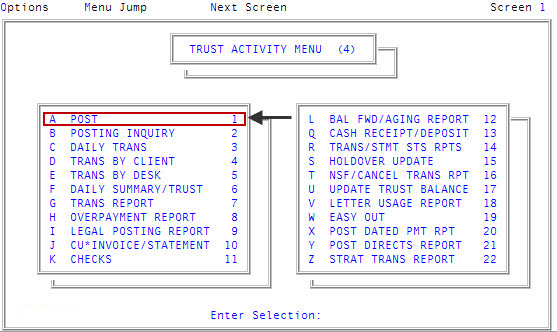
-
If your agency has set up a forwarding strategy in Account Flow Manager (see Menu 10.3 - Work Strategies), the Run Strategy Forwarding Report prompt may display when you enter the Posting screen immediately after logging into the system. If you are not sure what option to choose, contact your manager.
Do one of the following:
- To run the report, click Yes.
- To skip running the report, click No.
- If The Collector System is in a preliminary Month-End process, the Preliminary Month End in Progress. Use Old or New Month? prompt displays. Do one of the following:
- To run the report from information in the old month, select Old.
- To run the report from information in the new month, select New.
- To return to the Trust Activity menu, select Cancel.
- At the To Continue. Press <CR> prompt, press Enter.
- In the Batch Number to Update window, select Print Verification Report, and press Enter or click Ok.
- In the Enter Batch to Verify window, type the batch number, and press Enter.
-
At the Send information to printer? prompt, do one of the following:
 Print the report
Print the report
- Select Yes.
- At the Display subtotals on account with multiple transactions?, select Yes or No, depending on your requirements.
 View the report on the screen
View the report on the screen
Select No.
 Exit without printing
Exit without printing
Select Cancel.
The Batch Verification report screen displays the details of each transaction within a batch. Each column displays two lines of information; the first column line displays payment amount totals for the batch. The second column line displays adjustment amount totals for the batch.
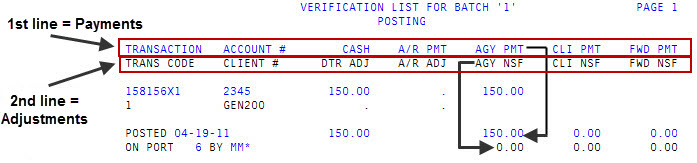
The report screen is segmented into two separate areas: transaction information and transaction totals.
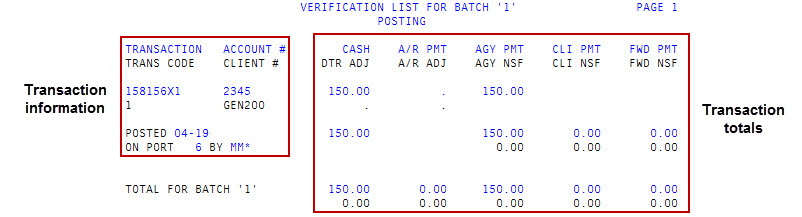
 Transaction information
Transaction information
Field
Description
Transaction
The transaction numbers for each transaction in the batch.
Trans Code
The transaction codes used in each transaction in the batch.
Account #
The account numbers that each transaction in the batch were posted to.
Client #
The number used to identify the client who assigned the account to the agency.
Posted
The date each transaction in the batch was posted.
On Port
The port numbers from which each transaction in the batch was posted.
By
The initials of the user who posted each transactions in the batches.
 Transaction totals
Transaction totals
Field
Description
Cash
The total dollar amount received in cash for the accounts in this batch.
Dtr Adj
Adjustments to the account's owing amount.
A/R Pmt
A payment from the client.
A/R Adj
The total dollar amount for this batch subtracted from the A/R total dollar amount.
Agy Pmt
The total dollar amount for this batch paid to the agency.
Agy NSF
The total dollar amount for this batch subtracted from the agency's total dollar amount due to NSF.
Cli Pmt
The total dollar amount from this batch paid to the client.
Cli NSF
The total dollar amount from this batch subtracted from the client's total dollar amount due to NSF.
Fwd Pmt
The total dollar amount from this batch paid to the forward agency.
Fwd NSF
The total dollar amount from this batch subtracted from the forwarding agency's total dollar amount due to NSF.