Viewing collector goals
A collector goal is the amount of money your agency wants you to collect each month. Your agency may have an agency-wide goal that you must meet as well as your own individual goal. Your agency determines the monthly goal for each collector.
Use command CG to view the Day-End Goal Performance Summary screen, which compares the amounts you have collected to date against the goals for the month. This screen provides the following information:
- Your goal amount to collect for the month.
- The total amount you have collected to date for the month.
- The average amount you have collected for each workday of the month.
- The percentage of the goal amount that you have collected to date.
- The amount of the future payments projected for the month.
- The total amount you have collected and the amount of projected future payments for the month.
- The percentage of the goal amount you have collected to date that includes projected future payments.
- The amount you must collect each day to meet your goal based on the number of collecting days remaining in the month.
- The number of days you have worked in this month and the remaining number of days to work in the month.
- The last day you collected and the amount you collected for that day.
You can only view your own goals and those of the agency; you cannot view another collector's goals. A support person can view their own goals, the goals of the collectors they supervise, and the agency goals.
To view collector goals:
- Go to the Collector screen.
-
At the Enter Account# prompt, type CG, and press Enter.
An empty goals screen appears with the collector number and the number of working days in the month at the bottom of the screen.
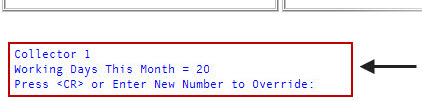
-
At the Press <CR> or Enter New Number to Override prompt, do one of the following:
- If the number of working days is correct, press Enter.
- To enter a different number of working days, type the number, and press Enter.
Another blank goal screen appears with the collector number and the number of days already worked this month at the bottom of the screen.
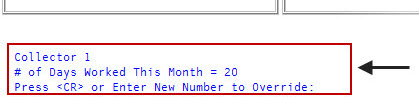
- At the Press <CR> or Enter New Number to Override prompt, do one of the following:
- If the number of days worked is correct, press Enter.
To enter a different number of days worked, type the number, and press Enter.
The Day-End Goal Performance Summary screen displays:
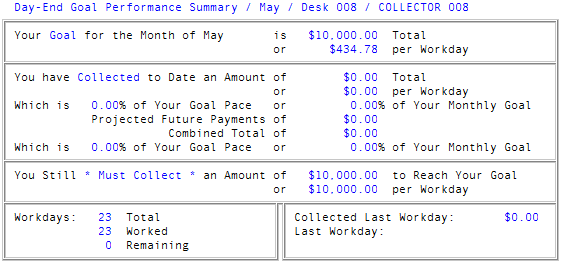
- To exit the screen, at the To Continue. Press <CR> prompt, press Enter.