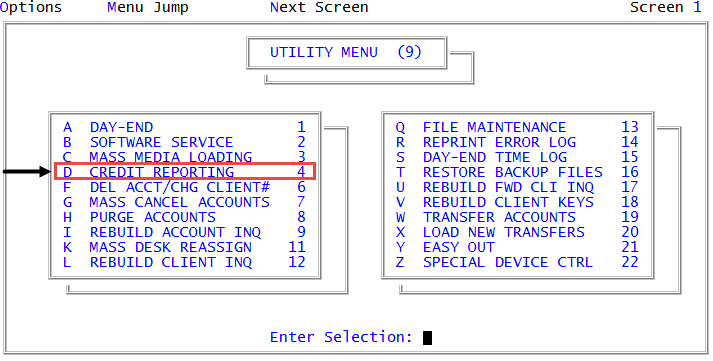Generating consumer files
You need to generate the consumer credit reporting file if you use the Consumer format to report information for individual accounts. This format contains the consumer accounts to designate for credit reporting, and saves it to a file.
Finvi uses the balance reporting method of reporting credit data. In balance reporting, The Collector System reports an assignment amount and a balance owing for newly assigned accounts that meet the reporting criteria. The Collector System can report accounts with activity during subsequent months that affect the assignment amount balance again each month with their new balance, or send a Monthly Full File report that includes all accounts that are open, paid in the last 90 days, require deletion, or require correction.
You must run a Monthly Full File report once per month and an Update Report at least once per month.
After upgrading to The Collector System 2015 or newer, the first time you generate a credit reporting file The Collector System prompts you to specify which credit reporting agency configurations are active. Thereafter, The Collector System automatically generates the credit reporting file for all of the active credit reporting agencies. You do not need to select which configurations to run. Make sure to select all the agencies that you report to, as you cannot edit this setting.
To generate the consumer credit report file:
-
From the Master menu, navigate to
 Utility > Credit Reporting (menu 9.4).
Utility > Credit Reporting (menu 9.4). - In the Credit Reporting window, select Generate Consumer File, and press Enter or click Ok.
- In the Credit Reporting File window, do one of the following, and press Enter or click Ok:
- To send accounts that you have marked for credit reporting to all active credit reporting agencies, select Update Report.
- To send the Monthly Full File report to all active credit reporting agencies, select Monthly Full File.
- To convert the information from another system, and then send that information to the credit reporting agency, select Entire File (Conversion).
To send a test file to the credit reporting agency, select Test File.
This test verifies if you are using the correct format and if the credit reporting agency can read the file. The Collector System creates the test file selecting the Account file and 2,000 random accounts.
- To regenerate a credit report file, select Update Report from Backup.
- To report cancelations from a list, see Canceling accounts immediately from credit reporting.
-
The first time you generate a consumer credit report, you must select which credit bureaus to report to. In the Specify All Active Credit Bureaus window, select which bureaus that you will ever report to, and press Enter or click Ok.
After you specify the active bureaus to report to, The Collector System will never prompt you to select from this list again. Make sure you select all bureaus that you will report to.
- In the Files will be generated for the following bureau configurations window, confirm that the credit reporting agencies listed are correct, and press Enter or click Ok.
-
Do one of the following:
 Transfer the data to any networked or non-networked workstation
Transfer the data to any networked or non-networked workstation
Output to window, select KERMIT File.
This option is slower than the WIN/NT file transfer method.
 Transfer the file to the networked server using TCP/IP protocol
Transfer the file to the networked server using TCP/IP protocol
In the Output to window, select WIN/NT File.
If the FTP server is set up, selecting this option is faster than a using a KERMIT file.
- If this is the first time you are generating a credit report, In the Enter the credit report path (e.g. C:\Output\) window, type the path of the location to save the data, and press Enter or click Ok.
- In the Select Printer to Use window, select the hold file or printer to send the information to, and press Enter or click Ok.
- The following only applies to Update Report from Backup:
- In the Select File to Recreate window, select the report to recreate, and press Enter or click Ok.