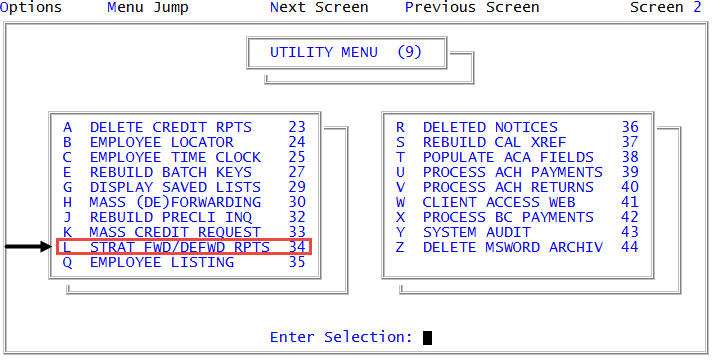Running the Strategy Forwarding report
After verifying the account accuracy in the Strategy Forwarding report, you can forward the accounts. For more information, see Forwarding accounts to other agencies.
To run the Strategy Forwarding report:
-
From the Master menu, navigate to
 Utility > Strat Fwd report (menu 9.34).
Utility > Strat Fwd report (menu 9.34).The Strat Fwd report option is located on Screen 2. To access the second screen, press Enter at the Enter Selection prompt.
- In the Strategy Forwarding Report Options window, select Run Strategy Forwarding Report, and press Enter or click Ok.
- In the Strategy Forwarding Options window, select Run Strategy Forwarding Report, and press Enter or click Ok.
- In the Report Output Location window, select one of the following, and press Enter or click Ok:
- To print the report, select Print.
- To view the report on the screen, select Terminal.
The following is an example of the Strategy Forwarding report:
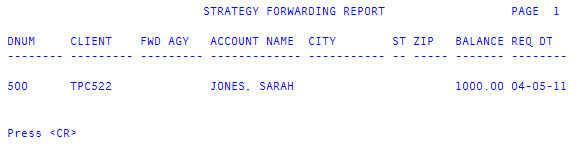
The following table describes the columns of the report:
|
Column |
Description |
|
DNum |
The number your agency uses to identify the account. |
|
Client |
The number your agency uses to identify the client who assigned the account to your agency. |
|
Fwd Agy |
The number your agency uses to identify the forward agency. |
|
Account Name |
The name on the account. |
|
City |
The city listed on the account record. |
|
St |
The state listed on the account record. |
|
Zip |
The zip code listed on the account record. |
|
Balance |
The balance of the account. |
|
Req Dt |
The date the forwarding request was made. |