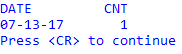Process Scheduler archive
The process archive file keeps a history of all processes executed using Process Scheduler. This file is useful mainly for support issues. You can manually clear the archive file or set the number of days to keep history items before automatic deletion. The default setting for auto delete is to keep all history. To change the setting, see Process Scheduler settings.
- From the Master menu, navigate to Utility > Process Scheduler (menu 9.28).
- In the Process Scheduler window, select Administration, and press Enter or click Ok.
- In the Process Scheduler Administration window, select Process Scheduler Archive Maintenance, and press Enter or click Ok.
-
In the Enter Deletion Date window, enter a keep files from date, and press Enter or click Ok.
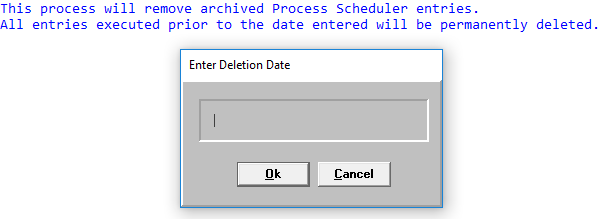
All history items executed prior to the entered date are permanently deleted.
-
In the Archive Maintenance window, click Yes.
The Collector System displays a count of deleted records.
- At the Process complete prompt, press Enter.
- From the Master menu, navigate to Utility > Process Scheduler (menu 9.28).
- In the Process Scheduler window, select Administration, and press Enter or click Ok.
- In the Process Scheduler Administration window, select Display Daily Statistics, and press Enter or click Ok.
-
At the Statistics... prompt, press Enter.

-
To exit the statistics screen, press Enter.