Logging in
Before accessing The Collector System, you must first log in to the operating system or server, the database (jBASE or UniVerse), and the environment (such as CU·Emulate).
Starting with The Collector System 2018, it is possible to bypass the need to enter a user login. For more information see, Advanced authentication methods.
To log in:
- Start the application.
-
At the Enter User Name prompt, type your user name, and press Enter.
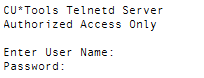
- At the Password prompt, type your password, and press Enter.
-
At the Enter YourCompanyName Account on \\ServerName Server (/): prompt, type the account login name, and press Enter.
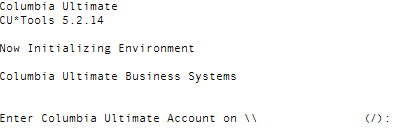
-
At the Enter Terminal Name/Environment (CR=Environment Name, 0 , ?, /): prompt, do one of the following:
- If CR= is followed by the environment you need to log on to, press Enter.
- If CR= is not followed by the environment you need to log on to, type the environment name, and press Enter.
The environment name is also followed by a number, which represents your default printer for The Collector System.

From this point forward, you must type in ALL CAPS.
If audit logging is enabled and no one has accessed the Debtor or Fiscal files for five days or more, a message displays, stating that The Collector System has not updated audit logging on these files since the last access date. To proceed, contact support.
- Based on which login prompt displays, do one of the following:
At the Enter User Login prompt, type your user login, and press Enter.
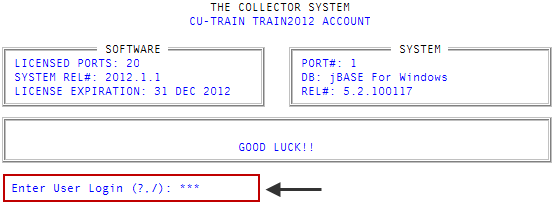
- If required, at the Enter Password prompt, type your password, and press Enter.
At the Press <ENTER> to continue prompt, press Enter.
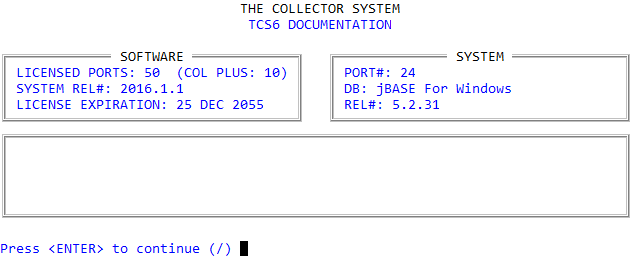
To access an alternate user login, type the user login, and press Enter.