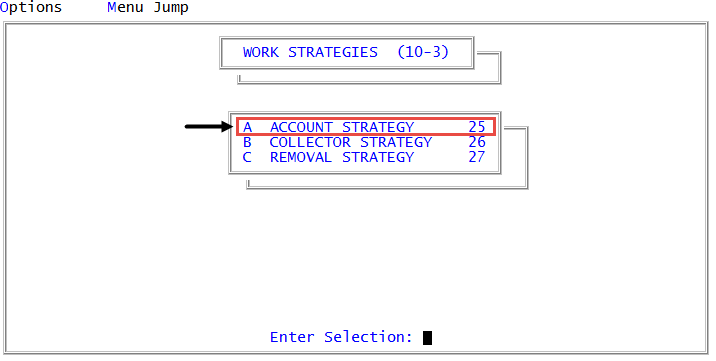Changing actions or events in a standard strategy
Use this feature to change a strategy action or event from within the Strategy Conditions screen.
To change actions or events in a standard strategy:
-
From the Master menu, navigate to
 Management Strategy > Work Strategies > Account Strategy (menu 10.3.25).
Management Strategy > Work Strategies > Account Strategy (menu 10.3.25). - In the Account Flow Manager window, select Strategy Conditions, and press Enter or click Ok.
- If you have incomplete strategies in The Collector System, the Strategy Test Conditions window displays. Select Enter Strategy ID, and press Enter or click Ok.
- In the Enter Strategy ID (?,/P) window, do one of the following, and press Enter or click Ok:
- If you know the strategy name, type it.
- To choose from a list of strategies, type ?.
- In the Available Strategy Tests window, select a strategy, and press Enter or click Ok.
- Press Enter until you place the cursor in either the 1st Action, Event, or 2nd Action field.
-
Type /U, and press Enter.
If you enter this command on an empty strategy action or event field, it acts as command / and moves the cursor to the previous field.

- In either the Strategy Actions or Strategy Events screen, do the following:
- Make the appropriate changes. For more information on the fields in these screens, see either Creating or changing strategy actions or Creating or changing strategy events.
- To save your changes, type # in any field, and press Enter.
- At the OK to file action or event name? prompt, click Yes.
- After you have updated the Strategy Conditions screen, type # in any field, and press Enter.
-
At the OK to file strategy conditions name? prompt, click Yes.
Though a message does not display, The Collector System saves your changes to the standard strategy.