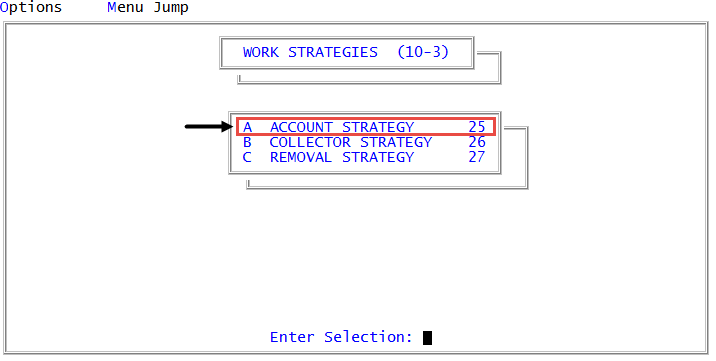Creating or changing strategy events
For details on how the Strategy Events screen works, see Deleting action sets.
If an account is started on a strategy that has an event, and the event is changed before it has a chance to run, the event may never meet the test condition. This is because the event information is waiting in the Debtor field and cannot be changed for those accounts that have already started on the strategy. If you make changes to a strategy event while the accounts are already on the strategy, only those accounts that have not gone through the strategy will use the new event. To apply the changed event to all the accounts, you need to either restart the strategy or rename the strategy and start the accounts on it. If you do not restart the accounts, the event never evaluates as true.
To create or change a strategy event:
-
From the Master menu, navigate to
 Management Strategy > Work Strategies > Account Strategy (menu 10.3.25).
Management Strategy > Work Strategies > Account Strategy (menu 10.3.25). - In the Account Flow Manager window, select Strategy Events, and press Enter or click Ok.
-
In the Enter Strategy Event ID (?,/P) window, do one of the following, and press Enter or click Ok:
- To add a new event, type the name.
- At the OK to Add? prompt, click Yes.
- To modify an existing event, do one of the following:
- If you know the event name, type it.
- To choose from a list of events, type ?.
- In the Available Strategy Events window, select an event, and press Enter or click Ok.
The Code field of the Strategy Events screen displays the name you typed in the Event Strategy Event ID window. This field cannot be edited in this screen.
- To add a new event, type the name.
-
In the Desc(?) field, type a description that explains what events the system will wait for and evaluate, and press Enter.
This description displays in other areas of AFM to describe what the event set does.

In the Type field, the system automatically enters "T" for trust strategies and it cannot be edited in this screen.
-
In the Event Description field, do one of the following to select the events for AFM to wait for, do one of the following, and press Enter or click Ok:
- If you know the strategy events ID, type it.
- To choose from a list of events, type ?.
- In the Available Event Descriptions window, select an event, and press Enter.
For a detailed description for each of the events and their corresponding entries for the Value field, see Descriptions of available strategy events.

-
In the Value field, enter the appropriate value depending on the strategy event such as desk number, status code, number of days, or some other value, and press Enter.
In some cases, depending on the strategy you have selected, the system automatically fills this field with the appropriate value. You can also match groups of desks, codes, and other elements by using wildcard characters in this field. For more information see Using wildcard characters in strategies.
-
In the Sideact field, type the name of the side-action strategy for the system to perform while the account continues on the strategy, and press Enter.
A side-action could include performing activities such as sending a letter or creating a note, without removing it from the current strategy. For more information, see Deleting event sets.
-
In the Strategy field, do one of the following:
- To direct AFM to continue to the next step of the same strategy, press Enter to accept the CONTINUE default.
- To direct AFM to end the strategy, type STOP, and press Enter.
- To move to a new strategy, do the following:
- If you know the strategy name, type it, and press Enter.
- To choose from a list of strategies, type ?, and press Enter. In the Available Strategy Tests window, select the strategy, and press Enter or click Ok.
If you create a new strategy from this screen, you need to retrieve this new strategy later to complete it. Do not send the account to a strategy that could send it back to the original strategy. The account could be caught in an endless loop.
-
In the Event Description field of the next line, do one of the following:
- To add more events to this AFM strategy, continue adding events using Steps 5-8.
- To save the events you entered, type #, and press Enter.
- At the OK to file strategy event name? prompt, click Yes.
Though a message does not display, The Collector System saves your changes to the strategy events.