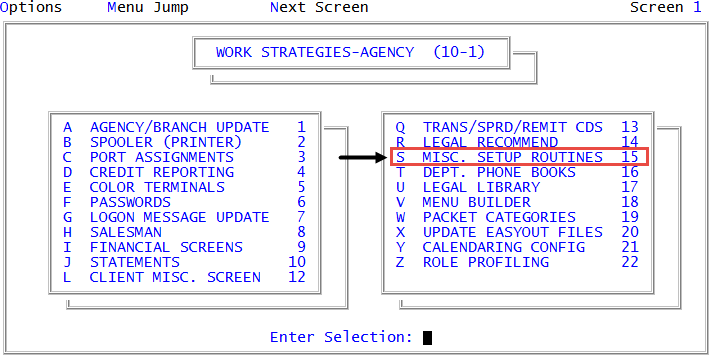Disabling AFM logging
When disabling the Account Flow Manager logging option, you can choose whether to retain the current log files or delete them.
To disable AFM logging:
-
From the Master menu, navigate to
 Management Strategy > Agency > Misc. Setup Routines (menu 10.1.15).
Management Strategy > Agency > Misc. Setup Routines (menu 10.1.15). - In the Miscellaneous Setup Routines window, select Log AFM Actions/Events, and press Enter or click Ok.
- At the Log all AFM actions and events? prompt, do one of the following:
- To log all actions and events, click Yes. Proceed to Enabling AFM logging.
- To turn off tracking, click No.
- In the Logging File to Be window, do one of the following, and press Enter or click Ok:
- To leave the current log files intact, select Left Intact.
- To delete the current log files, click Deleted. Proceed to Step 6.
- At the prompt confirming to turn logging off and leave the logging file intact, to accept, click Yes; otherwise, click No.
-
At the prompt confirming to turn logging off and clear the logging file, do one of the following:
- To accept, click Yes.
- To keep the logging file as-is, click No.
The Collector System does not display a message but it does save your changes. For more information on how to view the log, see Running the Log Strategies report.