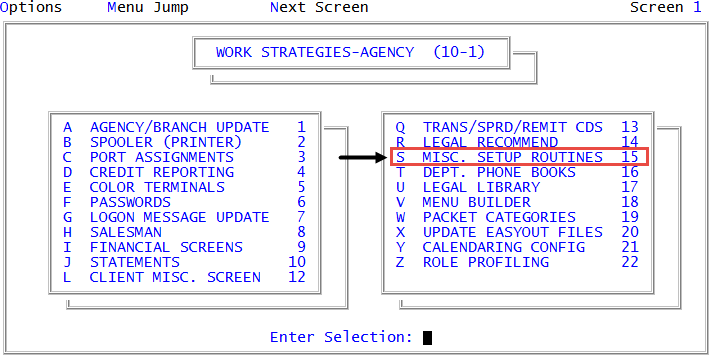Enabling AFM logging
To get greater visibility into the effectiveness of your Account Flow Manager strategies, you can log Account Flow Manager activity.
The system keeps the contents of the Log-Stat file for 90 days, after which it deletes them from the file during the Day-End process.
This file has the potential of becoming very large depending on the number and complexity of your agency's strategies.
The log contains one entry for every Account Flow Manager action taken on an account and for every event that caused the account to be processed further. The item ID for this file is a sequential number.
To enable AFM logging:
-
From the Master menu, navigate to
 Management Strategy > Agency > Misc. Setup Routines (menu 10.1.15).
Management Strategy > Agency > Misc. Setup Routines (menu 10.1.15). - In the Miscellaneous Setup Routines window, select Log AFM Actions/Events, and press Enter or click Ok.
- At the Log all AFM actions and events? prompt, do one of the following:
- To log all actions and events, click Yes.
- To specify the actions and events to record, click No. Proceed to Disabling AFM logging.
- At the message prompt that warns you of file size problems that may occur if you retain the log entries for too long or if the strategies are complex, press Enter or click Ok.
-
In the Days before deleting log entry window, select the number of days for which to save the entries, and press Enter or click Ok.
If you are creating the log for the first time, a message displays that the system is creating the Log-Strat file.
- At the Enter Client Number(s) Separated by a Semicolon (or ALL), do one of the following, and press Enter or click Ok:
- Type the client numbers separated by semicolons.
- To include all clients, type ALL.
- To use a Get-List, type the statement. For more information regarding using Recall, see Working with Recall.
-
At the prompt that confirms the number of days to store logs, do one of the following:
- To accept, click Yes.
- To not accept, click No.
The Collector System does not display a message but it does save your changes. For more information on how to view the log, see Running the Log Strategies report.