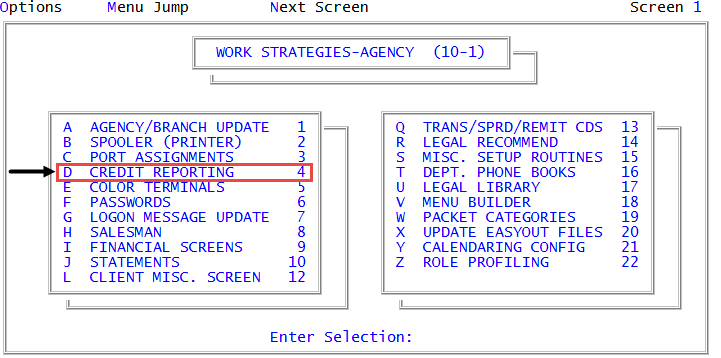Printing or viewing credit reporting agency settings
You can print or view the settings of an existing credit reporting agency. This allows you to see what has been and what needs to be configured.
-
From the Master menu, navigate to
 Management Strategy > Agency > Credit Reporting (menu 10.1.4).
Management Strategy > Agency > Credit Reporting (menu 10.1.4).You can also access credit reporting agency setup options and controls from Utility > Credit Reporting (menu 9.4).
- In the Credit Reporting Setup window, select Consumer Format, and press Enter or click Ok.
-
In the Select Credit Bureau window, select Print/View Credit Bureau Setup, and press Enter or click Ok:
 Print or view the configuration for credit reporting agencies
Print or view the configuration for credit reporting agencies
Select Print/View Credit Bureau Setup.
- In the Select Credit Bureau window, select the credit reporting agency, and press Enter or click Ok.
- At the Print EQ_agency Setup to printer prompt, do one of the following:
- To send the report to the printer, click Yes, and then proceed to Step 7.
- To view the report on your screen, click No.
-
In the Credit Reporting Setup for Credit_Bureau_Name screen, press any key to view the rest of the report.
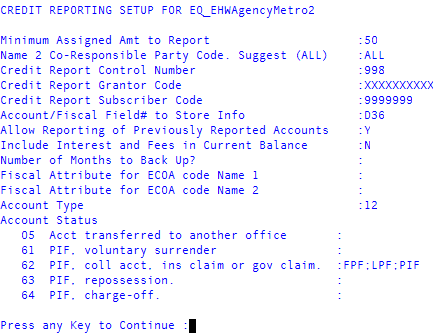
-
In the Select Printer to Use window, select a printer, and press Enter or click Ok.
The report is sent to the printer you specify.