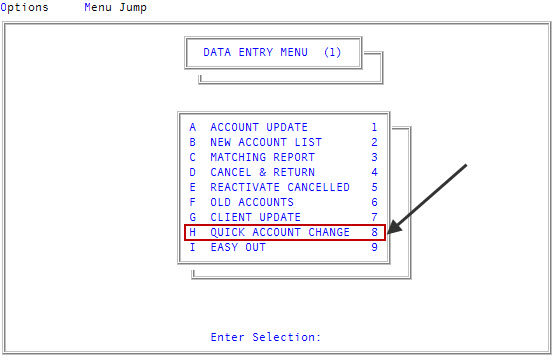Changing the status code of an account
Use this option to quickly change the status code of an account.
Do not use this option to change an account's status code to CAN or CNR. To cancel an account, use the Cancel & Return option. For more information, see Menu 1.4 - Cancel & Return.
To change the status code of an account:
-
From the Master menu, navigate to
 Data Entry > Quick Account Change (menu 1.8).
Data Entry > Quick Account Change (menu 1.8). - In the Quick Account Changes window, select Status Code, and press Enter or click Ok.
- In the Enter Account Number(s) Separated by a Semicolon window, do one of the following:
- Type the account numbers, separating each with a semicolon, and press Enter or click Ok.
- To include all accounts, type ALL, and press Enter or click Ok.
To use a Get-List or Select statement, type the statement, and press Enter or click Ok. For more information, see Working with Recall.
The Status Update screen displays the account's name(s), previous status code and date changed (if any), and the current status code.
You may see an alert that a record is locked. This indicates that another user has the account open. The system displays a prompt with the user's initials.
- If the account has a protected status code, at the "account number" has Protected Status Code "status code" OK to Change? prompt, do one of the following:
- To change the status code, click Yes.
To exit and return to the Enter Account Number(s) Separated by a Semicolon window, click No.
This prompt only displays if your user login includes permission to change protected status codes. For more information, see Create users or change user settings.
- In the Enter New Status Code (?) window, type the status code to assign to this account, and press Enter or click Ok.
- If the account is a packet member, at the Change Status of All Packet Members? prompt, do one of the following:
- To apply the status code change to all the members of the packet, click Yes.
To change the status code for only the current account, click No.
Depending on how your agency set up The Collector System, this prompt may not display.
A message displays that the status code is updated and the Enter Account Number(s) Separated by a Semicolon window displays.