Menu 1.4 - Cancel & Return
There are several options available for removing accounts from The Collector System: canceling, deleting, and purging. The following table describes the differences between each of these features and under what circumstances your agency should use them:
|
Option |
Description |
When to Use |
|
Canceling |
|
|
|
Deleting |
|
|
|
Purging |
|
|
When you cancel an account, in the financial area of the Account Update and Collector screens, the canceled field displays the canceled portion of the assigned amount in the Owing column. The total of the interest and other fees displays with an asterisk in the Received column. If the total amount of the interest and other fees is zero, nothing displays in the Received column. The system ignores any remaining judgment amounts.
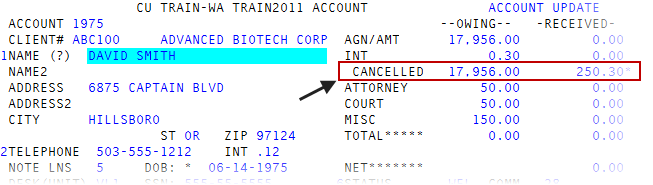
The system also writes a note indicating that the account is canceled.

Users can cancel accounts only if they have the proper permissions set up through their user login. In addition, you can restrict users so they can only cancel accounts with a specified maximum account balance.
Once a month, you print cancellation notices (for more information, see Printing notices for all canceled accounts) and mail them to your clients. The cancellation notice includes all of the accounts canceled using the Cancel & Return option or as a part of support review. When you cancel an account, the system cancels all the current letter and notice requests for that account. Therefore, if you send a letter/notice of cancellation to the account, do it after you complete the cancellation process.
You can reactivate a canceled account at any time. The Collector System does not remove a canceled account from the system, but tags it with a cancellation amount equal to the unpaid assigned amount and also includes a cancellation status code. The only exception to this is if you have purged the canceled accounts from the system. When you reactivate an account, you can change the status code, if needed.
The system returns canceled amounts to the unpaid assigned amount. When you reactivate an account, The Collector System updates the React file with the reactivation date and the amount for the reactivation notice. You can then send the reactivation notice to your clients. To exempt a client from receiving reactivation notices, see field 62 - React Format Cd of the Client Control Record. For more information, see Creating or changing the Client Control Record.
To view a list of canceled and/or reactivated accounts, run an Easy Out report or export the data to a spreadsheet using ODBC.