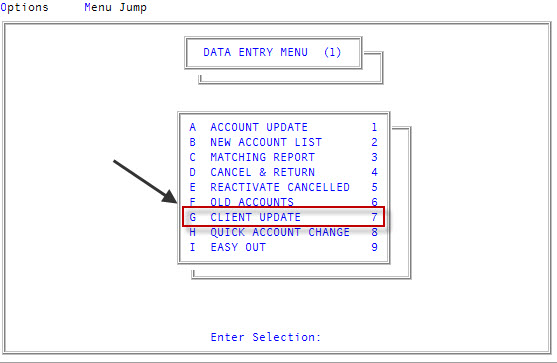Copying client records to add new clients
If you have a new client with settings very similar to another client on your system, you can save time by copying client information, including the Client Distribution screen and Client Control Record, from one client to another. You can then make the necessary updates to the new client record.
To copy a client record to add a new client:
-
From the Master menu, navigate to
 Data Entry > Client Update (menu 1.7).
Data Entry > Client Update (menu 1.7).You can also access this routine from Management Strategy > Client > Client Update (menu 10.6.60).
-
At the Enter Client # (?,/) prompt, type an existing client number, and press Enter.
For a list of the commands available in this field, see Using client # prompt options.
-
In the Cli Name field, type /COPY, and press Enter.
For a list of the commands available in this field, see Using client name field options.
-
At the Enter Client Number of new Client prompt, type the code your agency uses to identify this client, and press Enter.
The client number can be alphabetic, numeric, or a combination and can be up to 10 characters long. It cannot contain asterisks, dashes, or spaces.
There is no automatic numbering system for clients. For clarity, we suggest you include part of the client's name in the client number. For example, for General Telephone you could use GEN100.
- At the Ok to copy 'client number' to 'new client number' (CR=Y, N) prompt, type Y, and press Enter.
- At the Copy demographic information to 'new client number' (CR=Y, N) prompt, to copy the demographic information (Client name, address, phone, and so on), type Y, and press Enter.
- At the Copy Client2 information to 'new client number' (CR=Y, N) prompt, to copy the client2 information (this includes miscellaneous information and custom controls), type Y, and press Enter.
-
At the Ok to complete copy of 'client number' to 'new client number' (CR=Y, N) prompt, type Y, and press Enter.
The system returns to the Cli Name field of the new record. Make any necessary changes to the new record. For more information, see Managing client records.
- To save the new record, type # in any field, and press Enter.
- At the OK to File? prompt, do one of the following, and press Enter:
- To save the client record, type Y.
- To exit the client record without saving, type N.
- To make changes to the client record, type /.