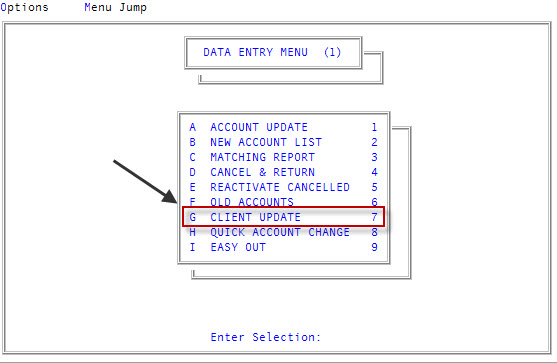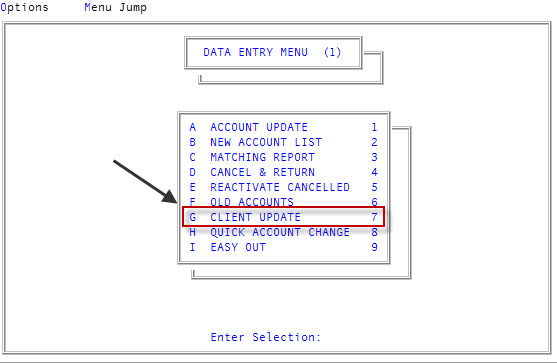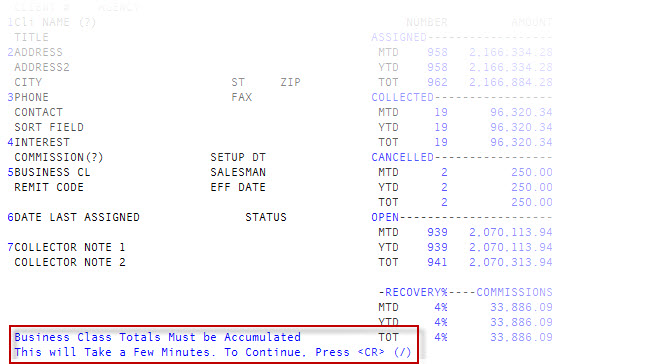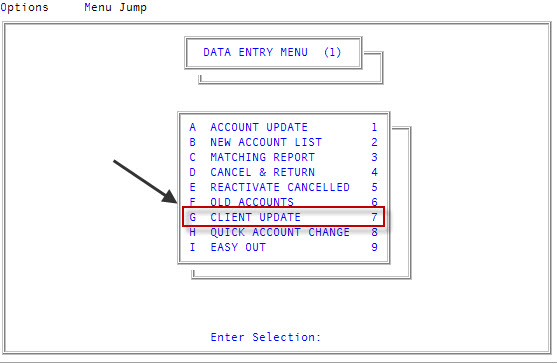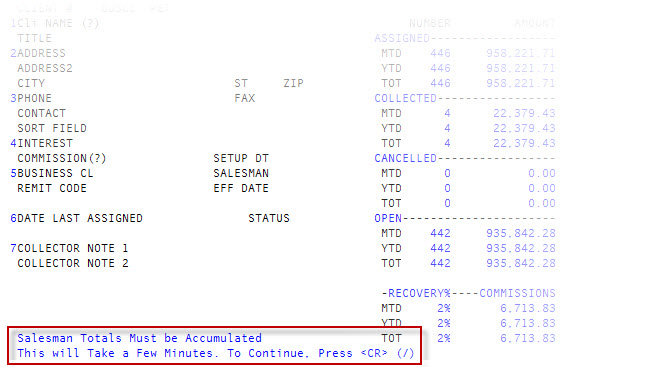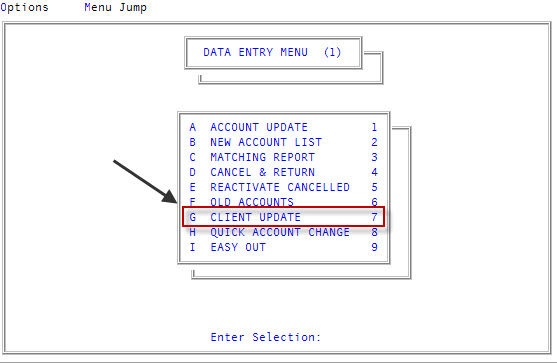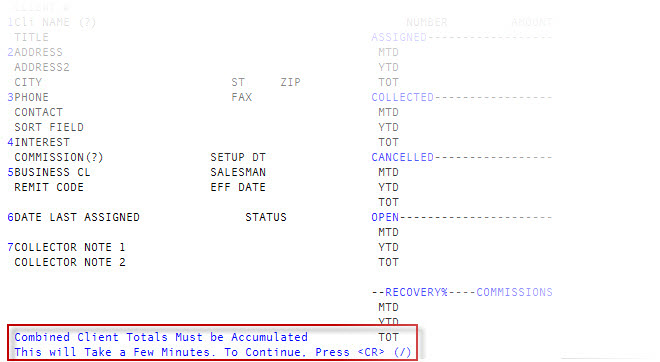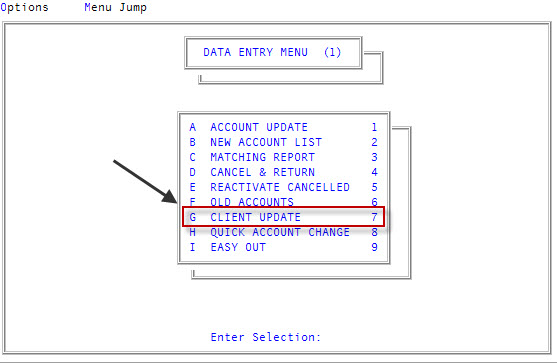Displaying client statistics
The Collector System stores a lot of information about your clients. You can view statistics for all of the clients you manage in the Client Update screen.
|
To... |
Use this command in the Client Update screen... |
|
View the total number of accounts and amounts assigned, collected, canceled, open, total recovery percentage, and commission collected for all of the clients in The Collector System |
AGENCY |
|
View the total number of accounts and amounts assigned, collected, canceled, open, total recovery percentage, and commission collected for each specified business class |
BUSCL |
|
View the total number of accounts and amounts assigned, collected, canceled, open, total recovery percentage, and commission collected for each specified salesperson listed in The Collector System |
SMAN |
|
View the accumulated totals of clients whose inventories have been combined |
COMB |
|
Include current entries with the month-to-date statistics during preliminary Month-End |
/NEW |
|
Subtract the new month from the statistics if you have combined statistics during a preliminary Month-End using the /NEW command |
/OLD |
This section includes the following topics:
Use this option to view the total number of accounts and amounts assigned, collected, canceled, and open for all the clients in The Collector System. The screen also displays the total recovery percentage and commissions for all your clients.
If you are logged on to a branch, only the statistics from that branch display.
To view client statistics for your agency:
-
From the Master menu, navigate to
 Data Entry > Client Update (menu 1.7).
Data Entry > Client Update (menu 1.7). You can also access this routine from Management Strategy > Client > Client Update (menu 10.6.60).
-
At the Enter Client # (?, /) prompt, type AGENCY, and press Enter.
For a list of the commands available in this field, see Using client # prompt options.
-
At the message, warning that the statistics will take a few minutes to accumulate, press Enter.
The
 Client Update screen refreshes and the accumulated statistics display.
Client Update screen refreshes and the accumulated statistics display.The next step is only applicable if you use this option while in preliminary Month-End.
- At the Do You Wish to Include the New Month's Totals? (Y, CR=N) prompt, do one of the following:
- To include the current month's totals, type Y, and press Enter.
- To use statistics as of the last Month-End, type N, and press Enter.
Use this option to view the total number of accounts and amounts assigned, collected, canceled, and open for each specified business class. The screen also displays the total recovery percentage and commissions for each business class.
If you are logged on to a branch, only the statistics from that branch display.
To view client statistics for each business class:
-
From the Master menu, navigate to
 Data Entry > Client Update (menu 1.7).
Data Entry > Client Update (menu 1.7). You can also access this routine from Management Strategy > Client > Client Update (menu 10.6.60).
-
At the Enter Client # (?, /) prompt, type BUSCL, and press Enter.
For a list of the commands available in this field, see Using client # prompt options.
-
At the
 message warning that the statistics will take a few minutes to accumulate, press Enter.
message warning that the statistics will take a few minutes to accumulate, press Enter. -
At the Enter Desired Business Class (/) prompt, type the business class code to accumulate statistics for, and press Enter.
The Client Update screen refreshes and the accumulated statistics display.
If you are logged on to a branch, only the statistics from that branch display.
The next step is only applicable if you use this option while in preliminary Month-End.
- At the Do You Wish to Include the New Month's Totals? (Y, CR=N) prompt, do one of the following:
- To include the current month's totals, type Y, and press Enter.
- To use statistics as of the last Month-End, type N, and press Enter.
Use this option to view the total number of accounts and amounts assigned, collected, canceled, and open for each specified salesperson listed in The Collector System. The screen also displays the total recovery percentage and commissions for each salesperson.
If you are logged on to a branch, only the statistics from that branch display.
To view client statistics for each salesperson:
-
From the Master menu, navigate to
 Data Entry > Client Update (menu 1.7).
Data Entry > Client Update (menu 1.7). You can also access this routine from Management Strategy > Client > Client Update (menu 10.6.60).
-
At the Enter Client # prompt, type SMAN, and press Enter.
At the
 message warning that the statistics will take a few minutes to accumulate, press Enter.
message warning that the statistics will take a few minutes to accumulate, press Enter.For a list of the commands available in this field, see Using client # prompt options.
-
At the Enter Desired Salesman (/) prompt, type the name of the salesperson to accumulate statistics for, and press Enter.
The Client Update screen refreshes and the accumulated statistics display.
If you are logged on to a branch, only the statistics from that branch display.
The next step is only applicable if you use this option while in preliminary Month-End.
- At the Do You Wish to Include the New Month's Totals? (Y, CR=N) prompt, do one of the following:
- To include the current month's totals, type Y, and press Enter.
- To use statistics as of the last Month-End, type N, and press Enter.
By default, the accumulated totals of combined clients are based on combined inventory. To base the accumulated totals on combined statements or history, please contact your Finvi Support representative.
If you are logged on to a branch, only the statistics from that branch display.
To view accumulated totals of combined client statistics:
-
From the Master menu, navigate to
 Data Entry > Client Update (menu 1.7).
Data Entry > Client Update (menu 1.7). You can also access this routine from Management Strategy > Client > Client Update (menu 10.6.60).
-
At the Enter Client # prompt, type COMB, and press Enter.
For a list of the commands available in this field, see Using client # prompt options.
-
At the
 message warning that the statistics will take a few minutes to accumulate, press Enter.
message warning that the statistics will take a few minutes to accumulate, press Enter. -
At the Enter Desired Combined Client (/) prompt, type the client number to accumulate statistics for, and press Enter.
This can be the principal client or any of the combined clients. The system checks for all clients whose client inventory is combined with the client number entered. The Client Update screen refreshes and the accumulated statistics display.
-
At the Do You Wish to Include the New Month's Totals? prompt, do one of the following:
-
To include the current month's totals, type Y, and press Enter.
-
To use statistics as of the last Month-End, type N, and press Enter.
-
-
This prompt only displays if you use this option while in preliminary Month-End.
During preliminary Month-End, you can enter the /NEW command at the Cli Name field of the Client Update screen to include current entries with the month-to-date statistics.
To combine statistics:
-
From the Master menu, navigate to
 Data Entry > Client Update (menu 1.7).
Data Entry > Client Update (menu 1.7). You can also access this routine from Management Strategy > Client > Client Update (menu 10.6.60).
-
At the Enter Client # prompt, type a client number, and press Enter.
For a list of the commands available in this field, see Using client # prompt options.
-
In the Cli Name field, type /NEW, and press Enter.
The statistics are combined.
For a list of the commands available in this field, see Using client name field options.
In the Cli Name field, if you forget to type / before NEW, a warning message displays asking you to confirm that you want to change the client's name.
If you have combined statistics during a preliminary Month-End using the /NEW command, use the /OLD command to subtract the new month from the statistics.
To remove combined statistics:
-
From the Master menu, navigate to
 Data Entry > Client Update (menu 1.7).
Data Entry > Client Update (menu 1.7). You can also access this routine from Management Strategy > Client > Client Update (menu 10.6.60).
-
At the Enter Client # (?, /) prompt, type a client number, and press Enter.
For a list of the commands available in this field, see Using client # prompt options.
-
In the Cli Name field, type /OLD, and press Enter.
The current entries are removed from the month-to-date statistics.
In the Cli Name field, if you forget to type / before OLD, a warning message displays asking you to confirm that you want to change the client's name.
For a list of the commands available in this field, see Using client name field options.