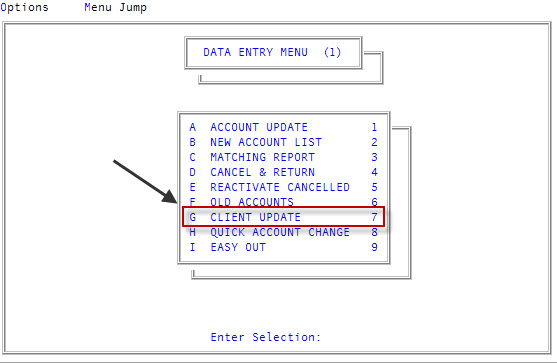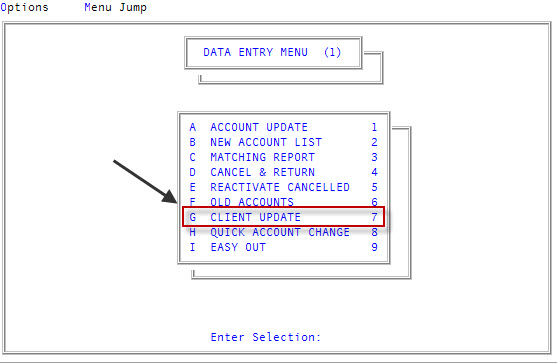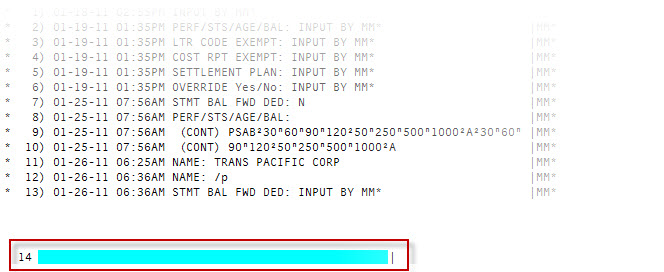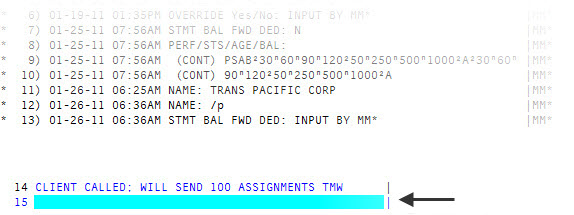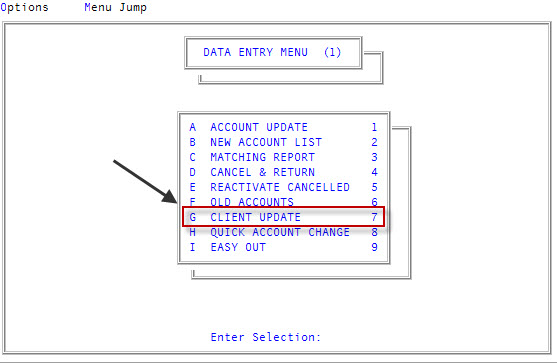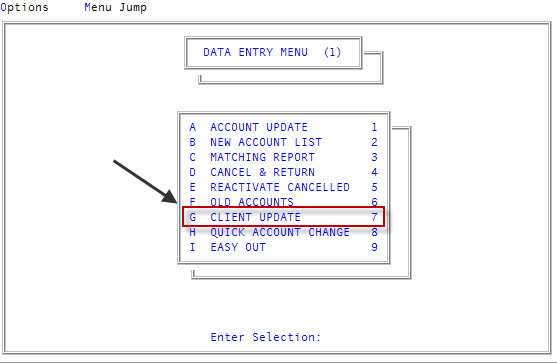Managing client notes
A client note is a short explanation of something that was done regarding a client. Notes can be created manually, automatically when changes are made to the client or control record; and automatically when payments or adjustments are posted. You can view, add, change, and delete client notes.
This section includes the following topics:
Use this option to view a client's notes, including when the note was created, who created it, and the subject of the note.
To view client notes:
- From the Master menu, navigate to
 Data Entry > Client Update (menu 1.7).
Data Entry > Client Update (menu 1.7).
You can also access this routine from Management Strategy > Client > Client Update (menu 10.6.60).
- At the Enter Client # (?, /) prompt, type a client number, and press Enter. For a list of the commands available in this field, see Using client # prompt options.
- In the Cli Name field, type an asterisk (*), and press Enter. For a list of the commands available in this field, see Using client name field options.
The notes for this client display:
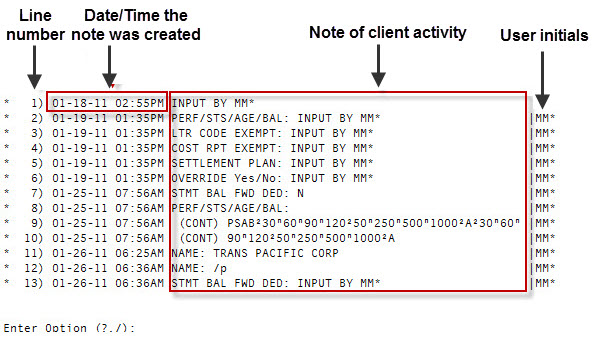
Use this option to add a note to a client record.
To add a client note:
- From the Master menu, navigate to
 Data Entry > Client Update (menu 1.7).
Data Entry > Client Update (menu 1.7).
You can also access this routine from Management Strategy > Client > Client Update (menu 10.6.60).
- At the Enter Client # (?, /) prompt, type a client number, and press Enter. For a list of the commands available in this field, see Using client # prompt options.
- In the Cli Name field, type an asterisk (*), and press Enter. For a list of the commands available in this field, see Using client # prompt options.
- At the Enter Option prompt, type A, and press Enter.
-
At the line that displays, type the note, and press Enter.
The line is automatically numbered with the
 next note line number.
next note line number.
-
At the
 next line that displays, do one of the following:
next line that displays, do one of the following:- To enter another note, repeat Step 5 for each note line you enter.
- To exit, press Enter.
Use this option to change an existing client note.
To change a client note:
- From the Master menu, navigate to
 Data Entry > Client Update (menu 1.7).
Data Entry > Client Update (menu 1.7).
You can also access this routine from Management Strategy > Client > Client Update (menu 10.6.60).
- At the Enter Client # (?, /) prompt, type a client number, and press Enter. For a list of the commands available in this field, see Using client # prompt options.
- In the Cli Name field, type an asterisk (*), and press Enter. For a list of the commands available in this field, see Using client name field options.
- At the Enter Option prompt, type C, and press Enter.
-
In the Enter Line Number window, type the line number of the note to change, and press Enter or click Ok.
The system copies the line to the bottom of the screen so you can edit it.

- Change the note, and press Enter.
- In the Enter Line Number window, do one of the following:
- To change another note, type the line number, and press Enter or click Ok.
- To exit, click Cancel.
Use this option to delete a client note added by a user.
You cannot delete system-generated notes. You can only delete notes manually added by yourself or another user.
To delete a client note:
-
From the Master menu, navigate to Data Entry > Client Update (menu 1.7).
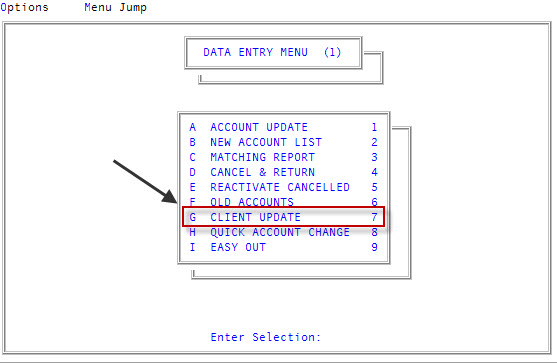
You can also access this routine from Management Strategy > Client > Client Update (menu 10.6.60).
- At the Enter Client # (?, /) prompt, type a client number, and press Enter. For a list of the commands available in this field, see Using client # prompt options.
- In the Cli Name field, type an asterisk (*), and press Enter. For a list of the commands available in this field, see Using client name field options.
- At the Enter Option prompt, type DEL, and press Enter.
- In the Enter Line Number window, type the line number of the note to delete, and press Enter or click Ok.
-
At the OKto Delete? (Y, CR=N) prompt, type Y, and press Enter.
A message displays that the line was deleted.
Use this option to view the notes the salesperson made about this client before it was transferred from a sales logon.
To display sales notes:
- From the Master menu, navigate to
 Data Entry > Client Update (menu 1.7).
Data Entry > Client Update (menu 1.7).
You can also access this routine from Management Strategy > Client > Client Update (menu 10.6.60).
- At the Enter Client # (?, /) prompt, type a client number, and press Enter. For a list of the commands available in this field, see Using client # prompt options.
- In the Cli Name field, type /SN, and press Enter. For a list of the commands available in this field, see Using client name field options.
In the Cli Name field, if you forget to type / before SN, a warning message displays asking you to confirm that you want to change the client's name.